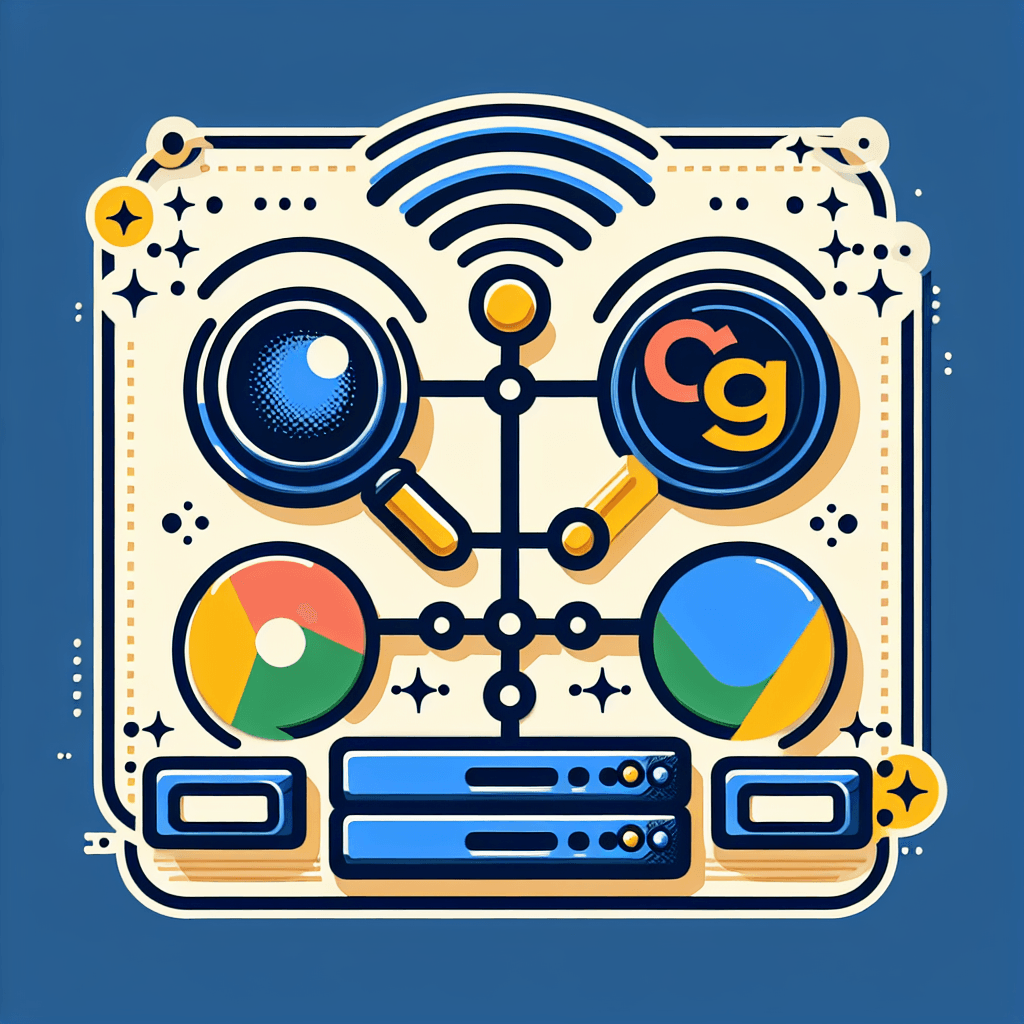Welcome, website owners and aspiring digital maestros! If you’re running a website on Hostinger, you’ve already made a smart choice for performance and ease of use. But to truly conquer the digital landscape, you need more than just a great hosting provider; you need insights into how Google sees your site. This is where Google Search Console (GSC) comes in.
Often overlooked by beginners, GSC is an indispensable, free tool from Google that acts as your website’s health monitor, SEO strategist, and performance tracker all rolled into one. It tells you exactly how your Hostinger website is performing in Google Search, identifies potential issues, and helps you optimize for better visibility. Ignoring it is like trying to drive blindfolded – you might get somewhere, but you’ll miss a lot of opportunities and likely hit a few bumps.
This comprehensive guide will walk you through the simple, step-by-step process of connecting your Hostinger website to Google Search Console. Whether you’re a complete beginner or an experienced webmaster looking for Hostinger-specific tips, you’ll find everything you need here. We’ll cover various verification methods, essential post-setup steps, and how to start leveraging GSC’s powerful data to boost your site’s search engine rankings.
Ready to unlock your Hostinger website’s full potential on Google? Let’s dive in!
Table of Contents
- Understanding Google Search Console: Your Website’s SEO Compass
- Prerequisites Before You Begin
- Step-by-Step Guide: Connecting GSC to Hostinger
- Step 1: Accessing Google Search Console
- Step 2: Choosing Your Property Type
- Step 3: Verifying Your Hostinger Website
- Step 4: Confirming Verification and Initial Setup
- Post-Verification Essentials: Setting Up Your Hostinger Site for Success in GSC
- Submitting Your Sitemap
- Requesting Indexing for Key Pages
- Monitoring Core Web Vitals
- Checking for Coverage Issues
- Leveraging Google Search Console Data for Your Hostinger Website
- Common Pitfalls and Troubleshooting
- Conclusion
- FAQs
- Final Call to Action
Understanding Google Search Console: Your Website’s SEO Compass
Google Search Console is a powerful, free web service that allows webmasters to check indexing status, optimize visibility, and monitor the performance of their websites. Think of it as a direct communication channel between your Hostinger website and Google.
Why is GSC indispensable for Hostinger users?
- Monitor Performance: See exactly how many clicks and impressions your site gets in Google Search results, along with the specific queries people are using to find you. This data is gold for keyword research and content strategy.
- Identify Indexing Issues: Find out if Google is encountering problems crawling or indexing your pages. GSC will flag errors like 404s, blocked pages, or server issues, helping you fix them promptly.
- Submit Sitemaps: Tell Google about all the important pages on your site by submitting a sitemap, ensuring better crawlability.
- Check Mobile Usability: Ensure your Hostinger website is mobile-friendly, which is crucial for ranking and user experience.
- Receive Security Alerts: Get notified if your site is compromised by malware or other security threats.
- Track Core Web Vitals: Monitor crucial metrics like loading speed, interactivity, and visual stability, which are increasingly important ranking factors.
In essence, GSC empowers you to understand, diagnose, and improve your Hostinger website’s presence in Google Search, leading to more organic traffic and better SEO.
Prerequisites Before You Begin
Before we jump into the technical steps, make sure you have the following ready:
- An Active Hostinger Website: You should have a live website hosted with Hostinger that you want to connect to Google Search Console. This guide assumes you have access to your Hostinger hPanel.
- A Google Account: You’ll need a standard Google account (like a Gmail account) to access Google Search Console.
- Basic Access Knowledge: Familiarity with navigating your Hostinger hPanel, especially the “File Manager” and “DNS Zone Editor” sections, will be helpful. If you’re using WordPress, knowing how to install and configure a plugin (like an SEO plugin) can also be useful.
With these in hand, you’re all set to begin the connection process!
Step-by-Step Guide: Connecting GSC to Hostinger
Now, let’s get down to the practical steps of verifying your Hostinger website with Google Search Console. We’ll cover the most common and effective methods.
Step 1: Accessing Google Search Console
The first step is to open Google Search Console and begin adding your website as a property.
- Open your web browser and go to
search.google.com/search-console. - Sign in with your Google account. If it’s your first time, you’ll be greeted with the “Welcome to Google Search Console” page.
- Add Property: You’ll see two options: “Domain” and “URL Prefix.”
Step 2: Choosing Your Property Type
This is an important decision that affects how you verify your site and how GSC tracks it.
- Domain Property: This option allows you to verify your entire domain, including all subdomains (e.g.,
www.example.com,blog.example.com,shop.example.com) and all protocols (HTTP, HTTPS). This is ideal for comprehensive tracking but requires DNS verification. - URL Prefix Property: This option allows you to verify a specific URL prefix (e.g.,
https://www.yourdomain.com/). You’ll need to specify the exact protocol (HTTP or HTTPS) and whether it includeswwwor not. This is simpler to verify using multiple methods and is often recommended for most individual websites.
Recommendation: For most Hostinger users with a single website, URL Prefix is often easier and sufficient. Make sure to use the exact URL your website uses (e.g., https://yourdomain.com or https://www.yourdomain.com). If you’re unsure, visit your site in your browser and copy the URL directly from the address bar.
- In the “URL Prefix” box, enter the full URL of your Hostinger website (e.g.,
https://yourdomain.com). - Click “Continue.”
Step 3: Verifying Your Hostinger Website
After clicking “Continue,” GSC will present you with several verification methods. We’ll focus on the most common and Hostinger-friendly options: HTML file upload, HTML tag, and DNS verification.
Method 1: HTML File Upload (Recommended for Hostinger)
This is often the easiest and most straightforward method for Hostinger users, as it involves simply uploading a file to your website’s root directory via hPanel’s File Manager.
- Download the HTML verification file: In the GSC verification window, under “Other verification methods,” locate “HTML file” and click the “DOWNLOAD FILE” button. Save this file to your computer. It will have a name like
googlexxxxxxxxxxxx.html. - Access your Hostinger hPanel: Log in to your Hostinger account and navigate to your hPanel dashboard.
- Open File Manager: In hPanel, find the “File Manager” icon (usually under “Files”) and click on it.
- Screenshot Description: Hostinger hPanel dashboard showing the “File Manager” icon within the “Files” section.
- Navigate to public_html: Once inside the File Manager, you’ll see a list of folders. Double-click on the
public_htmlfolder. This is the root directory of your website.- Screenshot Description: Hostinger File Manager interface, highlighting the
public_htmlfolder.
- Screenshot Description: Hostinger File Manager interface, highlighting the
- Upload the HTML file:
- Click the “Upload Files” button (usually at the top of the File Manager interface).
- Select the
googlexxxxxxxxxxxx.htmlfile you downloaded earlier from your computer. - Click “Upload.”
- Screenshot Description: Hostinger File Manager upload interface, showing the “Upload Files” button and the prompt to select a file.
- Confirm the upload: The file should now appear in your
public_htmldirectory. Do not delete this file as long as you want to maintain GSC verification. - Verify in GSC: Go back to the Google Search Console verification window and click the “VERIFY” button.
If everything is correct, you’ll see a success message!
Method 2: HTML Tag (Alternative, great for WordPress users)
This method involves adding a meta tag to the <head> section of your website. If you’re using WordPress on Hostinger, an SEO plugin makes this very easy.
- Copy the HTML meta tag: In the GSC verification window, under “Other verification methods,” locate “HTML tag.” Copy the entire
<meta name="google-site-verification"...>tag. - For WordPress Users (Recommended):
- Log in to your WordPress dashboard.
- Install and activate an SEO plugin like Rank Math SEO or Yoast SEO.
- With Rank Math: Go to Rank Math > General Settings > Webmaster Tools. Paste the copied meta tag into the “Google Search Console” field. Save changes.
- With Yoast SEO: Go to Yoast SEO > Settings > Site connections. Paste the content from
content="YOUR_CODE"(just the code, not the entire tag) into the “Google verification code” field. Save changes. - Screenshot Description: WordPress dashboard showing Rank Math/Yoast SEO settings page with the Google Search Console verification field highlighted.
- For Non-WordPress or Manual Method (Advanced):
- Access your Hostinger hPanel and open the File Manager.
- Navigate to your theme’s
header.phpfile (e.g., for WordPress, it’s usuallypublic_html/wp-content/themes/your-theme/header.php). - Before the closing
</head>tag, paste the meta tag. Be extremely careful when editing core theme files, as a mistake can break your site. It’s safer to use a child theme or the plugin method.
- Clear Caching (if applicable): If you use a caching plugin on WordPress (like LiteSpeed Cache which is often pre-installed on Hostinger), clear your website’s cache after adding the meta tag.
- Verify in GSC: Go back to the Google Search Console verification window and click the “VERIFY” button.
Method 3: DNS Verification (Primarily for Domain Property)
If you chose the “Domain” property type in Step 2, or if the other methods don’t work, DNS verification is your go-to. This involves adding a TXT record to your domain’s DNS settings via Hostinger’s hPanel.
- Copy the TXT record: In the GSC verification window, you’ll see instructions for “Domain name provider.” Copy the TXT record provided by Google (it will start with
google-site-verification=...). - Access Hostinger’s DNS Zone Editor:
- Log in to your Hostinger hPanel.
- Find the “DNS Zone Editor” icon (usually under “Advanced”) and click on it.
- Screenshot Description: Hostinger hPanel showing the “DNS Zone Editor” icon.
- Add the TXT record:
- Look for the section to “Manage DNS records” or “Add a new record.”
- Select “TXT” as the record type.
- Name: Enter
@(or leave it blank, Hostinger usually defaults to your domain). - TXT Value: Paste the Google verification code you copied.
- TTL: You can leave this as default or set it to
14400(4 hours). - Click “Add Record” or “Save.”
- Screenshot Description: Hostinger DNS Zone Editor interface, showing fields to add a new TXT record.
- Wait for DNS propagation: DNS changes can take some time (up to 24-48 hours, though often faster) to propagate across the internet.
- Verify in GSC: Once you believe the DNS has propagated, go back to the Google Search Console verification window and click the “VERIFY” button.
Comparison of Google Search Console Verification Methods
| Method | Pros | Cons | Best Use Case | Difficulty |
|---|---|---|---|---|
| HTML File Upload | Easy, direct, no code editing needed. Hostinger-friendly. | File must remain on server; can be accidentally deleted. | Quick verification for URL Prefix. Recommended. | Easy |
| HTML Tag | Simple for WordPress with SEO plugins; no file to manage. | Requires access to theme files or a plugin; potential for syntax errors manually. | WordPress users, or if file upload fails. | Medium |
| DNS Verification | Verifies entire domain (all subdomains/protocols); robust. | Requires DNS access; propagation delays; slightly more technical. | “Domain” property type, advanced users, comprehensive. | Medium |
| Google Analytics | Instant if GA is already linked to Google account and website. | Requires existing GA setup; GA code must be in <head> section. | Sites with existing, correctly configured GA. | Easy |
| Google Tag Manager | Instant if GTM is already linked to Google account and website. | Requires existing GTM setup; GTM container snippet must be present. | Sites with existing, correctly configured GTM. | Easy |
Step 4: Confirming Verification and Initial Setup
Once you’ve successfully verified your Hostinger website, GSC will congratulate you!
- Click “Go to property”. This will take you to the dashboard for your newly added website.
- Explore the Dashboard: Take a moment to familiarize yourself with the GSC interface. You’ll see an “Overview” page with initial performance data, coverage status, and core web vitals. Since you’ve just connected, this data will populate over the next few days to weeks.
Post-Verification Essentials: Setting Up Your Hostinger Site for Success in GSC
Connecting your site to GSC is just the first step. To truly leverage its power, there are a few crucial actions you should take right away.
Submitting Your Sitemap
A sitemap is a file that lists all the important pages and files on your website, telling search engines where to find them and which ones are most important. This helps Google crawl and index your Hostinger site more efficiently.
- Find Your Sitemap:
- For WordPress users with an SEO plugin: Most SEO plugins (like Rank Math or Yoast SEO) automatically generate a sitemap. You can usually find it at
yourdomain.com/sitemap_index.xmloryourdomain.com/sitemap.xml. Check your plugin’s settings for the exact URL. - For other platforms: Check your platform’s documentation or use an online sitemap generator.
- For WordPress users with an SEO plugin: Most SEO plugins (like Rank Math or Yoast SEO) automatically generate a sitemap. You can usually find it at
- Submit in GSC:
- In your GSC dashboard, click on “Sitemaps” in the left-hand menu.
- Under “Add a new sitemap,” enter the URL of your sitemap (e.g.,
sitemap_index.xml). - Click “SUBMIT.”
- Screenshot Description: Google Search Console Sitemaps section, showing the “Add a new sitemap” input field and submit button.
- GSC will process your sitemap. It might take some time for Google to crawl all the URLs listed, but this is a critical step for comprehensive indexing.
Requesting Indexing for Key Pages
While sitemaps help, you can expedite the indexing process for new or updated important pages using the “URL Inspection” tool.
- Inspect a URL: In the search bar at the top of the GSC interface, enter the full URL of a specific page you want to inspect (e.g.,
https://yourdomain.com/new-blog-post). - Request Indexing: If the page is not yet indexed or if you’ve made significant changes, GSC will show “URL is not on Google.” Click the “REQUEST INDEXING” button.
- Google will then prioritize crawling that specific URL. Use this for new content or crucial updates.
Monitoring Core Web Vitals
Core Web Vitals are a set of metrics related to speed, responsiveness, and visual stability, which are crucial for user experience and are part of Google’s ranking signals.
- In GSC, navigate to “Core Web Vitals” in the left menu.
- You’ll see reports for both mobile and desktop. This report will show you if your Hostinger site has “Good,” “Needs improvement,” or “Poor” URLs based on these metrics.
- Regularly check these reports. If you see “Poor” URLs, investigate what’s causing the issues (e.g., slow server response, large images, layout shifts) and work to optimize them. Hostinger’s LiteSpeed Cache and optimized infrastructure often help with this.
Checking for Coverage Issues
The “Pages” report (formerly “Coverage”) in GSC is your go-to for understanding how many of your pages are indexed and if any are encountering problems.
- Go to “Pages” in the left menu.
- You’ll see a graph showing “Indexed” pages and various categories for “Not indexed” pages (e.g., “Excluded by ‘noindex’ tag,” “Blocked by robots.txt,” “Page with redirect,” “Soft 404”).
- Prioritize fixing errors: Pay close attention to “Error” categories, as these prevent your content from appearing in search results. Click on each error type to see a list of affected URLs and details on how to resolve the issue.
Leveraging Google Search Console Data for Your Hostinger Website
Once your Hostinger site is connected and data starts flowing into GSC, you can begin using these insights to improve your SEO and content strategy.
- Performance Report: This is arguably the most valuable report.
- Queries: Discover the exact keywords people are typing into Google to find your site. This is invaluable for understanding user intent and creating more targeted content.
- Pages: See which of your pages get the most clicks and impressions.
- Countries/Devices: Understand where your audience comes from and what devices they use.
- Enhancements: Check for structured data issues (e.g., breadcrumbs, product schema) and mobile usability. Fixing these can improve how your Hostinger site appears in search results and its user experience.
- Links: Analyze which external sites link to yours and what internal links you have. Good link profiles are vital for SEO.
Pro Tip: Make checking GSC a regular part of your website maintenance routine. Daily, weekly, or monthly checks can help you catch issues early and capitalize on new opportunities.
Common Pitfalls and Troubleshooting
Even with clear instructions, you might encounter a hiccup or two. Here are some common issues and their solutions:
- Verification Failed:
- Double-check: Ensure you uploaded the correct HTML file to the exact
public_htmldirectory, or pasted the entire HTML tag correctly, or added the TXT record correctly in DNS. - Wrong URL: Did you enter
https://yourdomain.comwhen your site is actuallyhttps://www.yourdomain.com? The protocol and www/non-www matter for URL Prefix properties. - Caching: If you’re using a caching plugin on WordPress, clear your site’s cache after adding the HTML tag or making other changes.
- DNS Propagation: If using DNS verification, allow sufficient time for DNS changes to propagate globally (can be up to 48 hours, though typically faster).
- Double-check: Ensure you uploaded the correct HTML file to the exact
- Data Not Showing in GSC:
- Patience: GSC data isn’t real-time. It can take a few days or even weeks for initial data to populate, especially for new sites.
- Site Not Indexed: Ensure your site is indexed by Google. Use the “URL Inspection” tool for your homepage to see its indexing status.
- No Traffic: If your site is brand new and not yet getting any organic search traffic, the performance data will naturally be empty. Focus on content and SEO.
- “Property not found” or “URL is not on Google”: This often indicates a problem with the URL you’re inspecting or that Google hasn’t crawled that page yet. Ensure the URL is live and accessible.
- Confusing Domain vs. URL Prefix: Remember, a “Domain” property covers all variations (HTTP/HTTPS, www/non-www, subdomains), while “URL Prefix” covers only the exact URL entered. If you only verified
http://yourdomain.com, GSC won’t show data forhttps://yourdomain.com. It’s best practice to verify both the preferred (canonical) version and the Domain property if possible.
Conclusion
Connecting Google Search Console to your Hostinger website is a fundamental step towards effective website management and successful SEO. It’s not just about getting indexed; it’s about gaining a transparent view into how Google perceives your content, identifying areas for improvement, and ultimately, driving more organic traffic to your Hostinger site.
By following the steps outlined in this guide – from selecting the right property type and verification method to submitting your sitemap and monitoring key reports – you’re empowering yourself with invaluable data. Hostinger’s user-friendly hPanel makes the technical aspects straightforward, allowing you to focus on analyzing the insights GSC provides.
Don’t just connect it – use it! Regularly checking GSC will reveal search trends, performance issues, and opportunities to refine your content and technical SEO. This free tool is a game-changer for anyone serious about online visibility.
Share your own GSC experiences or questions in the comments below. We’d love to hear from you!
FAQs
Q1: How long does Google Search Console verification take?
A1: Verification itself is usually instant if you’ve followed the steps correctly (HTML file upload, HTML tag). DNS verification can take a few hours up to 48 hours due to DNS propagation delays.
Q2: Can I connect multiple websites to a single Google Search Console account?
A2: Yes, absolutely! You can add and manage multiple properties (websites) within the same Google Search Console account. Simply repeat the “Add Property” process for each website.
Q3: What if my verification token expires or the file gets deleted?
A3: HTML file and tag methods require the file/tag to remain on your site. If they are removed, verification will eventually fail. You’ll need to re-verify or simply re-upload the file/re-add the tag. For DNS, the TXT record must remain in your DNS settings.
Q4: Do I need to keep the HTML verification file on my Hostinger server permanently?
A4: Yes, if you used the HTML file upload method, you must keep that file in your public_html directory. If you delete it, GSC will eventually lose verification, and you’ll stop receiving data.
Q5: What’s the difference between Google Search Console and Google Analytics?
A5: GSC shows you how your website performs in Google Search results (impressions, clicks, keywords, indexing status). Google Analytics shows you what users do once they land on your site (bounce rate, time on page, conversions, traffic sources from all channels). They are complementary tools, and both are essential.
Q6: Why is my data showing zero after connecting my Hostinger site to GSC?
A6: For new websites, it’s normal for data to be zero initially. Google needs time to crawl your site, index its pages, and for users to start finding it through search. Data usually starts appearing within a few days to a few weeks. Ensure your sitemap is submitted and you’ve requested indexing for key pages.
Q7: How often should I check Google Search Console?
A7: For new or actively developed sites, checking daily or every few days is beneficial to catch issues quickly. For stable, established sites, a weekly or bi-weekly check is often sufficient to monitor performance trends and address any new errors.
Final Call to Action
Ready to boost your Hostinger website’s visibility and performance? Take the leap, connect Google Search Console today, and start unlocking your site’s full potential on Google! The insights you gain are invaluable for any website owner striving for online success. Don’t wait – your website’s future in search awaits!
लेटेस्ट अपडेट्स, ट्रेंडिंग न्यूज़, वायरल टॉपिक्स, फैशन से जुड़ी जानकारी और बहुत कुछ। मोबाइल लॉन्च, टेक तुलना और ताज़ा मुद्दों पर इन-डेप्थ आर्टिकल्स के साथ हमेशा रहें अपडेटेड