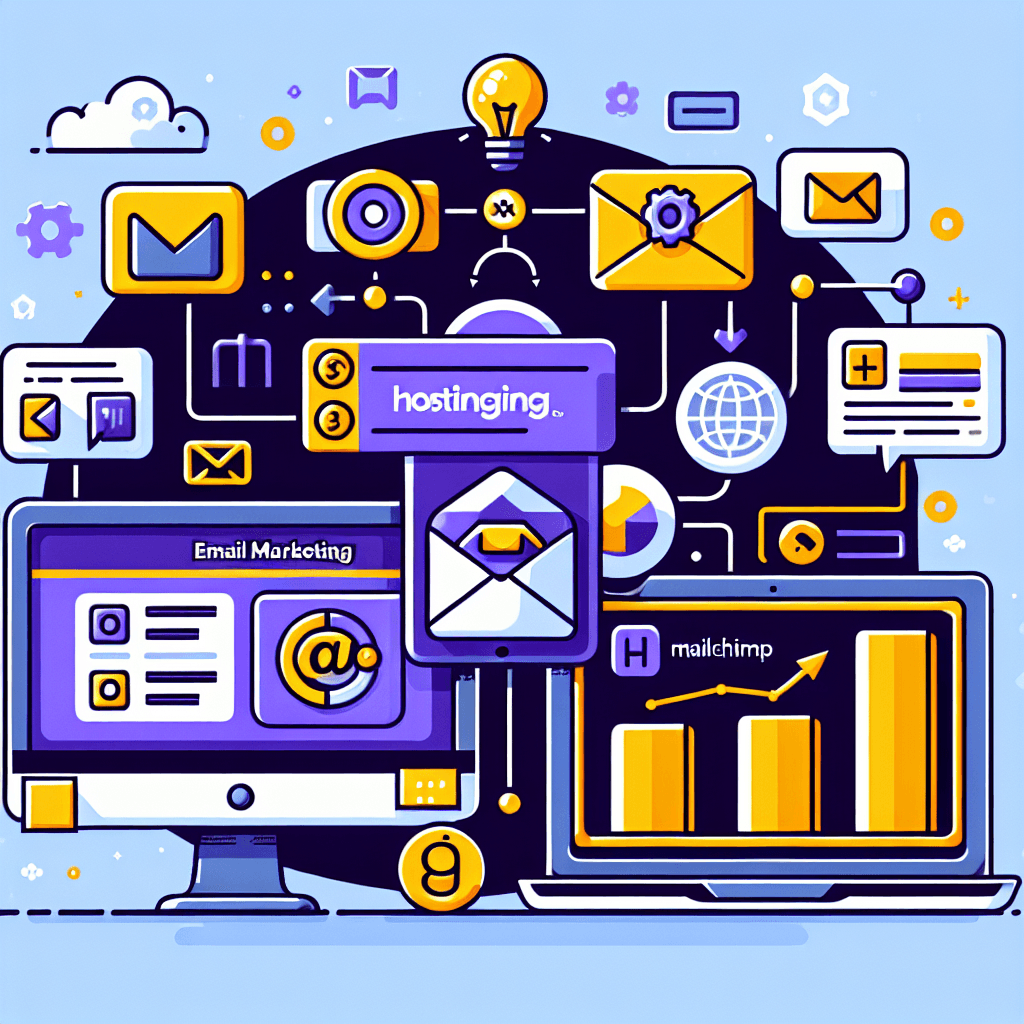For any website owner, building a strong connection with their audience is paramount. While your Hostinger-hosted website serves as your digital storefront, email marketing acts as your direct line of communication, fostering loyalty and driving conversions. Combining the reliability and performance of Hostinger with the robust email marketing capabilities of Mailchimp creates a powerful synergy for engaging your audience and growing your business.
Many entrepreneurs and content creators know they need email marketing but often feel overwhelmed by the technical aspects of connecting their website to their email service provider. This comprehensive guide will demystify the process, walking you through step-by-step how to seamlessly integrate Hostinger and Mailchimp, turning your website visitors into engaged subscribers. Whether you’re a complete beginner or looking for a more advanced setup, you’ll find the practical advice you need right here.
Table of Contents
- Understanding the Essentials: Hostinger and Mailchimp
- What is Hostinger?
- What is Mailchimp?
- Why Integrate Them?
- Prerequisites for Integration
- Method 1: Integrating Mailchimp with WordPress using a Plugin (Recommended for Beginners)
- Step 1: Install and Activate a Mailchimp Plugin
- Step 2: Connect the Plugin to Your Mailchimp Account
- Step 3: Create a Mailchimp Form in WordPress
- Step 4: Display Your Mailchimp Form on Your Hostinger-Hosted Site
- Method 2: Integrating Mailchimp with Hostinger via Mailchimp’s Signup Forms (Advanced/Alternative)
- Step 1: Create a Signup Form in Mailchimp
- Step 2: Copy the Form Code
- Step 3: Add the Code to Your Hostinger-Hosted WordPress Site
- Leveraging Your Integration: What’s Next?
- Troubleshooting Common Integration Issues
- Conclusion
- FAQs
- Final Call to Action
Understanding the Essentials: Hostinger and Mailchimp
Before diving into the “how-to,” let’s ensure we have a clear understanding of the tools we’re working with and why their integration is so beneficial.
What is Hostinger?
Hostinger is a popular web hosting provider known for its speed, affordability, and user-friendly interface. It offers various hosting plans, from shared hosting to VPS and cloud hosting, making it suitable for beginners launching their first website to seasoned professionals managing complex projects. A significant portion of Hostinger users leverage its optimized WordPress hosting, making it a perfect environment for building and scaling content-rich websites. Your website, hosted on Hostinger, serves as the foundation for attracting visitors and collecting leads.
What is Mailchimp?
Mailchimp is one of the world’s leading email marketing platforms, designed to help businesses manage contacts, send campaigns, and automate their marketing efforts. It provides a comprehensive suite of tools for list building, email design, audience segmentation, and performance tracking. From simple newsletters to complex customer journeys, Mailchimp empowers you to communicate effectively with your audience and nurture relationships.
Why Integrate Them?
The integration of Hostinger (your website platform) and Mailchimp (your email marketing engine) creates a seamless funnel for audience engagement and growth. Here’s why this combination is so powerful:
- Lead Capture: Directly collect email addresses from visitors on your Hostinger-hosted website.
- Audience Growth: Automatically sync new subscribers from your website forms to your Mailchimp audience list.
- Automated Engagement: Trigger welcome emails, onboarding sequences, and targeted campaigns as soon as someone subscribes.
- Consistent Branding: Maintain a uniform brand experience from your website to your email communications.
- Data-Driven Decisions: Track subscriber behavior and campaign performance to optimize your marketing strategy.
In essence, your Hostinger website attracts potential leads, and Mailchimp helps you convert those leads into loyal customers and repeat visitors.
Prerequisites for Integration
Before we begin the technical steps, make sure you have the following in place:
- A Hostinger Account with a Live Website: Your website should be fully set up and accessible. While this guide primarily focuses on WordPress sites hosted on Hostinger, the Mailchimp integration principles can be adapted for other platforms.
- A Mailchimp Account: You’ll need an active Mailchimp account. The free plan is usually sufficient to get started with basic integrations.
- Access to Your WordPress Dashboard: You’ll need administrator access to your Hostinger-hosted WordPress website.
- Basic Understanding of Both Platforms: Familiarity with navigating WordPress and Mailchimp will make the process smoother.
Method 1: Integrating Mailchimp with WordPress using a Plugin (Recommended for Beginners)
This is by far the easiest and most recommended method for most Hostinger WordPress users. Plugins abstract away the complexities of code, allowing you to connect Mailchimp with just a few clicks. We’ll use the popular and well-maintained MC4WP: Mailchimp for WordPress plugin as our example.
Step 1: Install and Activate a Mailchimp Plugin
- Log in to your WordPress Dashboard on your Hostinger-hosted site.
- Navigate to Plugins > Add New from the left-hand menu.
- In the search bar, type “Mailchimp for WordPress” or “MC4WP.”
- Locate the “Mailchimp for WordPress” plugin (usually by MC4WP).
- Visual Description: Look for a plugin with a familiar Mailchimp monkey icon and high ratings/installations.
- Click Install Now and then Activate.
Step 2: Connect the Plugin to Your Mailchimp Account
After activation, you’ll likely see a new “Mailchimp for WP” item in your WordPress dashboard menu.
- Go to Mailchimp for WP > Mailchimp in your WordPress dashboard.
- The plugin will prompt you to enter your Mailchimp API Key. This key acts as a secure bridge between your WordPress site and your Mailchimp account.
- To get your Mailchimp API Key:
- Log in to your Mailchimp account.
- Click on your profile icon (usually in the bottom-left corner or top-right, depending on the interface update).
- Go to Account & Billing (or just Account).
- Click on Extras > API keys.
- Visual Description: You’ll see a list of existing API keys. If you don’t have one, click “Create A Key.”
- Copy the generated API key.
- Paste the API key into the designated field in your WordPress plugin settings and click Save Changes.
- If successful, the plugin status will change to “Connected,” displaying your Mailchimp account details and audience lists.
Step 3: Create a Mailchimp Form in WordPress
Now that your plugin is connected, you can create custom signup forms.
- Go to Mailchimp for WP > Forms in your WordPress dashboard.
- You’ll likely see a default form. You can edit this form or click Add New to create a fresh one.
- Form Builder:
- Form Fields: Use the drag-and-drop interface to add or remove fields like Email Address, First Name, Last Name, etc.
- Field Settings: Customize labels, placeholders, and whether a field is required.
- List Selection: Crucially, under the “Mailchimp List Settings” (or similar), select which Mailchimp audience (list) this form should add subscribers to.
- Visual Description: A dropdown menu showing your Mailchimp audiences.
- Messages: Customize success, error, and validation messages.
- Settings: Explore options for redirecting after sign-up, sending notification emails, and more.
- Click Save Changes once your form is designed and configured.
Step 4: Display Your Mailchimp Form on Your Hostinger-Hosted Site
The MC4WP plugin makes it easy to add your form to any page, post, or widget area.
- Using a Shortcode: After saving your form, the plugin will provide a shortcode (e.g.,
[mc4wp_form id="123"]).- Copy this shortcode.
- Paste it into any page or post using a “Shortcode” block in the Gutenberg editor, or directly into the classic editor.
- Using a Gutenberg Block: In the Gutenberg editor, click the
+icon to add a new block. Search for “Mailchimp” and select the Mailchimp Form block. Then, choose your created form from the dropdown.- Visual Description: A list of available forms to select from within the block settings.
- Using Widgets: Go to Appearance > Widgets.
- Drag the Mailchimp Sign-up Form widget to your desired sidebar or footer area.
- Select your form from the widget settings and save.
Tip: After placing your form, always test it thoroughly by submitting a dummy email address. Verify that the email appears in your selected Mailchimp audience list. This ensures your Hostinger Mailchimp integration is working perfectly.
Method 2: Integrating Mailchimp with Hostinger via Mailchimp’s Signup Forms (Advanced/Alternative)
This method involves copying code directly from Mailchimp and embedding it into your Hostinger-hosted WordPress site. It offers more direct control but requires a bit more comfort with WordPress’s back end.
Step 1: Create a Signup Form in Mailchimp
- Log in to your Mailchimp account.
- Navigate to Audience > Signup Forms.
- You’ll see several options:
- Embedded forms: These forms can be placed directly within your website content.
- Pop-up forms: These forms appear as an overlay on your website, often after a delay or scroll.
- Form builder: Use this for standalone forms that Mailchimp hosts. (Not typically for embedding on your site directly).
- Select Embedded forms or Pop-up forms depending on your needs, and click “Select.”
- Customize your form:
- Layout: Choose a layout (e.g., Classic, Condensed).
- Fields: Select which fields to include.
- Styling: Adjust colors, fonts, and sizes to match your Hostinger website’s branding.
- Visual Description: A preview of your form updating as you make design changes in Mailchimp.
- Click Save & Get Code (for embedded forms) or Generate Code (for pop-up forms) once you’re satisfied with the design.
Step 2: Copy the Form Code
- After designing your form, Mailchimp will display the HTML (for embedded forms) or JavaScript (for pop-up forms) code.
- Copy the entire code snippet. Ensure you copy everything provided, as missing parts can cause the form not to function correctly.
- Visual Description: A large text box containing the code; look for a “Copy Code” button.
Step 3: Add the Code to Your Hostinger-Hosted WordPress Site
The placement of the code depends on the type of form.
- For Embedded Forms (HTML):
- In a Post or Page: Open the WordPress editor for the page/post where you want the form. Add a Custom HTML block (in Gutenberg) or switch to the “Text” editor (in Classic Editor). Paste the Mailchimp HTML code.
- Visual Description: A screenshot of the Custom HTML block in Gutenberg with the Mailchimp code pasted.
- In a Widget Area: Go to Appearance > Widgets. Drag a Custom HTML widget to your desired sidebar or footer area and paste the Mailchimp HTML code there.
- In a Post or Page: Open the WordPress editor for the page/post where you want the form. Add a Custom HTML block (in Gutenberg) or switch to the “Text” editor (in Classic Editor). Paste the Mailchimp HTML code.
- For Pop-up Forms (JavaScript):
- Pop-up form code usually needs to be placed in the
<head>section of your website. - Recommended Plugin: Use a plugin like Insert Headers and Footers (or a similar “Header Footer Code Manager” plugin).
- Install and activate the plugin from Plugins > Add New.
- Go to Settings > Insert Headers and Footers.
- Paste the Mailchimp pop-up JavaScript code into the “Scripts in Header” box.
- Click Save.
- Child Theme (Advanced): If you’re comfortable with code and using a child theme, you can edit your child theme’s
header.phpfile to include the script just before the</head>tag. Warning: Never edit your parent theme’sheader.phpdirectly, as updates will overwrite your changes.
- Pop-up form code usually needs to be placed in the
Common Pitfall: Directly pasting pop-up form code into the WordPress editor for a single page or post will not make it appear site-wide. It must be in the head or footer of your entire site for pop-ups to function correctly across all pages.
Leveraging Your Integration: What’s Next?
Now that your Hostinger website is integrated with Mailchimp, you’ve opened up a world of email marketing possibilities. Don’t just stop at collecting emails; actively use your new connection to grow your business.
- Audience Segmentation: As your list grows, segment your audience based on how they signed up (e.g., from a specific blog post form), their interests, or their engagement with your emails. This allows you to send highly targeted and relevant content.
- Automated Welcome Sequences: Set up an automated series of emails that new subscribers receive immediately after joining your list. This is crucial for making a great first impression, introducing your brand, and guiding them to key content or products.
- Campaign Management: Regularly send newsletters, promotional emails, product updates, or special announcements to your audience. Consistent communication keeps your brand top-of-mind.
- Landing Pages: While Hostinger helps you build your website, Mailchimp also offers a landing page builder. You can drive traffic from your Hostinger site to a Mailchimp landing page designed for specific campaigns, combining the strengths of both platforms.
- Analytics and Reporting: Mailchimp provides detailed reports on email opens, clicks, unsubscribes, and more. Use this data to understand what resonates with your audience and optimize future campaigns. The MC4WP plugin also offers some basic form performance metrics within WordPress.
- A/B Testing: Test different subject lines, email content, and call-to-action buttons in Mailchimp to see what performs best. Continuous optimization is key to improving your email marketing ROI.
Here’s a quick summary of the key benefits you gain from this powerful Hostinger Mailchimp integration:
| Feature | Description | Benefit for You |
|---|---|---|
| Lead Capture Forms | Embed Mailchimp forms directly on your Hostinger site. | Grow your email list passively and actively. |
| Audience Sync | New subscribers from your site automatically added to Mailchimp. | No manual data entry, real-time list updates. |
| Automated Emails | Trigger welcome series, abandoned cart, follow-ups via Mailchimp. | Nurture leads, save time, increase conversions. |
| Segmentation | Divide your Mailchimp audience based on sign-up source or behavior. | Send highly targeted, relevant content for better engagement. |
| Analytics | Track form submissions, email opens, clicks, and conversions. | Understand performance, optimize strategies for growth. |
| Seamless Branding | Maintain consistent branding between your Hostinger site and Mailchimp emails. | Build trust and a stronger professional image. |
Troubleshooting Common Integration Issues
Even with a straightforward process, you might encounter minor hiccups. Here are some common issues and how to resolve them:
- Form Not Appearing on Your Site:
- Cache: Clear your website cache (if using a caching plugin like LiteSpeed Cache via Hostinger’s hPanel or WP Super Cache/W3 Total Cache).
- Shortcode/Block Error: Double-check that you’ve correctly placed the shortcode or block on your page/post/widget. Ensure no typos.
- Plugin Conflict: Temporarily deactivate other plugins one by one to see if one is conflicting with the Mailchimp plugin.
- JavaScript Errors: Open your browser’s developer console (F12) and check for JavaScript errors. These can prevent forms, especially pop-ups, from loading.
- Submissions Not Syncing to Mailchimp:
- API Key Error: Go back to
Mailchimp for WP > Mailchimpand ensure your API key is correctly entered and connected. If in doubt, generate a new key in Mailchimp and paste it again. - Audience Mapping: In your form settings (
Mailchimp for WP > Forms), ensure the form is correctly mapped to the desired Mailchimp audience (list). - Required Fields: Check if your Mailchimp audience has any required fields that are not present or marked as required in your WordPress form.
- API Key Error: Go back to
- Styling Conflicts/Ugly Forms:
- Theme CSS: Your WordPress theme’s CSS might be overriding the plugin’s or Mailchimp’s default styles. The MC4WP plugin often has a “Styling” tab where you can make basic adjustments or disable default plugin styles to let your theme take over.
- Custom CSS: If you’re comfortable with CSS, you can add custom styles in Appearance > Customize > Additional CSS to fine-tune the form’s appearance.
- Pop-up Not Showing Site-Wide:
- Ensure the JavaScript code for the pop-up is correctly placed in your website’s
<head>section (e.g., using “Insert Headers and Footers” plugin or child themeheader.php). If it’s only in a page’s content, it will only load on that page.
- Ensure the JavaScript code for the pop-up is correctly placed in your website’s
- Mailchimp Account Issues:
- Check your Mailchimp account status. Has it been suspended? Are you over any subscriber limits on the free plan?
Tip: When troubleshooting, always take a systematic approach. Change one thing at a time, clear your cache, and test immediately. This helps pinpoint the exact cause of the problem.
Conclusion
Integrating Hostinger and Mailchimp is a fundamental step towards building a successful online presence and nurturing a loyal audience. By connecting your powerful web hosting with a versatile email marketing platform, you’re not just collecting email addresses; you’re building relationships, driving engagement, and ultimately, growing your business.
Whether you chose the simplicity of the MC4WP plugin or opted for the direct code embedding, you’ve now empowered your Hostinger-hosted website with a robust lead capture and communication system. Remember, the journey doesn’t end with integration. Continuously create valuable content, send engaging emails, and analyze your results to refine your strategy. Your audience is waiting!
What are your biggest email marketing challenges, or what has been your favorite Mailchimp feature so far? Share your thoughts and experiences in the comments below! We’d love to hear from you.
FAQs
Can I use a free Mailchimp account with Hostinger?
Yes, absolutely! Mailchimp offers a generous free plan that allows you to manage a certain number of contacts and send a specific volume of emails per month. This is perfect for getting started with your Hostinger website and growing your email list.
Do I need to be a coding expert to integrate Hostinger and Mailchimp?
Not at all, especially if you use the recommended plugin method (like MC4WP for WordPress). This approach requires no coding knowledge. Even the alternative method of embedding Mailchimp’s own forms can be done with minimal technical fuss using a “headers and footers” plugin in WordPress.
What’s the best way to get people to sign up for my email list?
Offer something valuable in return! This could be a free e-book, a checklist, an exclusive discount, access to premium content, or simply a promise of useful tips and updates that align with your Hostinger website’s content. Make your call to action clear and compelling.
My form isn’t showing up on my Hostinger site. What should I do?
First, clear your website’s cache (if you have a caching plugin or via Hostinger’s hPanel). Then, double-check that you’ve correctly placed the form’s shortcode or block in your page/post/widget. If it’s a pop-up, ensure its JavaScript code is in your site’s header using a dedicated plugin.
Can I connect multiple Mailchimp audiences (lists) to one WordPress site?
Yes, most Mailchimp integration plugins (like MC4WP) allow you to create multiple forms, each mapped to a different Mailchimp audience or segment within an audience. This is useful for segmenting your subscribers based on their interests or how they signed up.
What if I don’t use WordPress on Hostinger?
While this guide focuses on WordPress, the principles of integrating Mailchimp remain similar for other platforms. If you’re using Hostinger’s Website Builder or another CMS, look for built-in Mailchimp integrations, or use Mailchimp’s embedded/pop-up form code directly within your site’s editor or template files.
Is there a cost involved with the integration itself?
No, the integration process between Hostinger and Mailchimp is generally free. Mailchimp has a free plan, and plugins like MC4WP also offer a robust free version. Any costs would come from upgrading your Hostinger hosting plan or your Mailchimp account to access more advanced features or higher subscriber limits.
Final Call to Action
Ready to supercharge your website’s lead generation and build stronger connections with your audience? Start integrating Hostinger and Mailchimp today using this guide! Don’t let valuable website traffic slip away—turn visitors into loyal subscribers.
लेटेस्ट अपडेट्स, ट्रेंडिंग न्यूज़, वायरल टॉपिक्स, फैशन से जुड़ी जानकारी और बहुत कुछ। मोबाइल लॉन्च, टेक तुलना और ताज़ा मुद्दों पर इन-डेप्थ आर्टिकल्स के साथ हमेशा रहें अपडेटेड