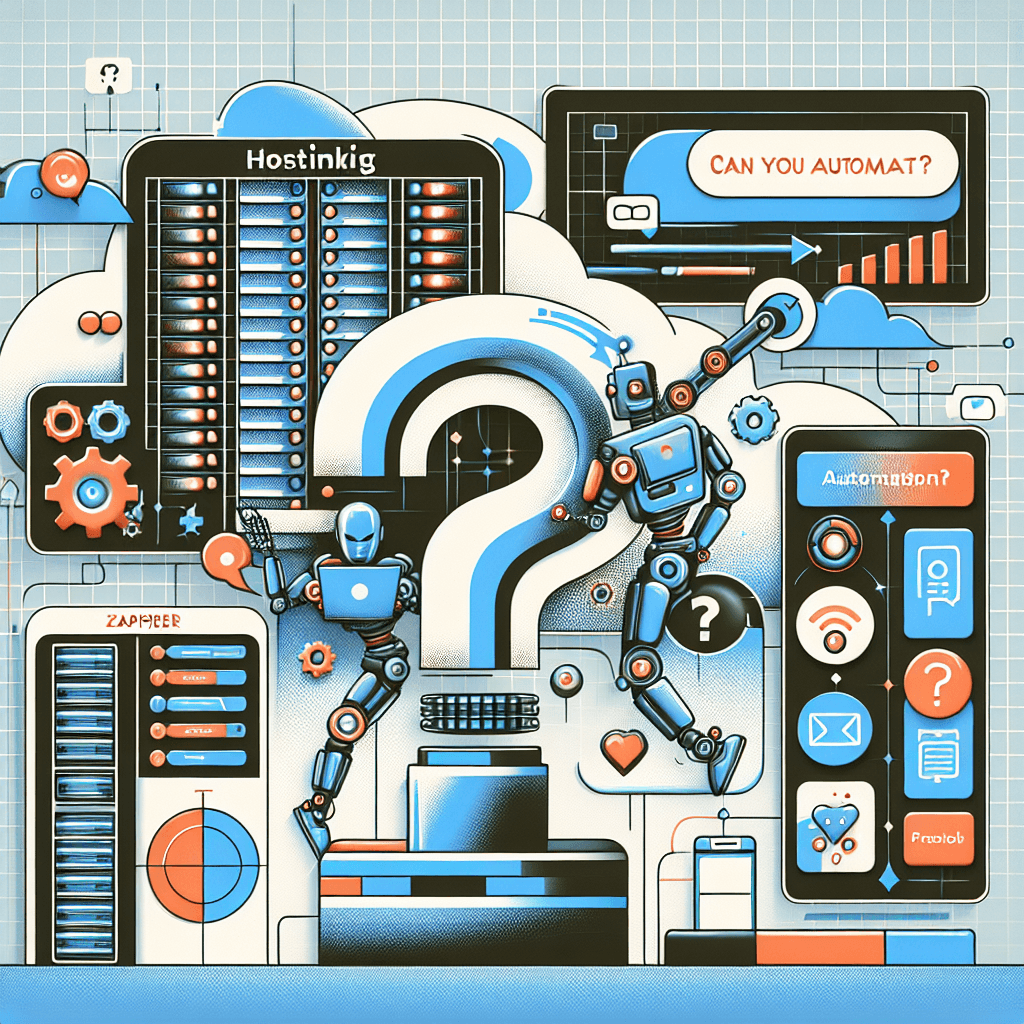In the fast-paced digital world, efficiency is king. For anyone running a website, the dream of automating mundane, repetitive tasks is a powerful one. Imagine your website communicating with your email marketing tool, your CRM, or even your social media – all without manual intervention. This is where the power of automation tools like Zapier comes to mind. But how does one of the most popular hosting providers, Hostinger, fit into this picture? Can you truly automate tasks using Hostinger in conjunction with Zapier?
This comprehensive guide will dive deep into the relationship between Hostinger and Zapier, explaining where their functionalities intersect, what kind of automation is possible, and how you can leverage these tools to streamline your website management and digital workflows. We’ll clarify common misconceptions and provide practical examples to help you unlock the full potential of a more automated online presence.
Table of Contents
- Understanding the Core Players: Hostinger and Zapier
- What is Hostinger?
- What is Zapier?
- The Automation Bridge: How Zapier Connects to Your Hostinger-Hosted Site
- Direct vs. Indirect Integration
- The Role of WordPress and Other Web Applications
- Unlocking Automation: Practical Hostinger + Zapier Use Cases
- Lead Generation & Management Automation
- E-commerce Workflow Automation
- Content & Social Media Automation
- Customer Support & Engagement Automation
- Website Management & Notifications
- Setting Up a Zap: A Conceptual Walkthrough for Your Hostinger Site
- Step 1: Identify Your Automation Goal
- Step 2: Choose Your Trigger Application
- Step 3: Define Your Action Application
- Step 4: Connect Accounts and Test Your Zap
- Benefits of Automating Tasks for Your Hostinger Website
- Limitations and Considerations
- Maximizing Your Automation Potential
- Conclusion
- Frequently Asked Questions (FAQ)
Understanding the Core Players: Hostinger and Zapier
Before we delve into the “how,” let’s ensure we have a clear understanding of what Hostinger and Zapier are and what their primary functions entail. This foundational knowledge is crucial to grasping how they can (or cannot) work together.
What is Hostinger?
Hostinger is a popular web hosting provider known for its affordable plans, robust performance, and user-friendly interface. It offers a range of hosting services, including shared hosting, VPS hosting, cloud hosting, and WordPress hosting. When you sign up with Hostinger, you’re essentially renting space on their servers to store your website’s files, databases, and other assets, making it accessible to visitors worldwide.
Key functions of Hostinger:
- Website Hosting: Providing the infrastructure (servers) to keep your website online.
- Domain Management: Helping you register and manage your domain names.
- Email Hosting: Offering professional email accounts tied to your domain.
- Website Builders: Providing tools like their drag-and-drop builder or easy WordPress installation.
- Security Features: SSL certificates, firewalls, malware scanners.
- Performance Optimization: Caching, CDN integration.
It’s important to remember that Hostinger primarily deals with the hosting environment itself – the server where your website lives.
What is Zapier?
Zapier is an online automation tool that connects thousands of web applications. It allows users to automate tasks between two or more apps without needing to write any code. These automated workflows are called “Zaps.” A Zap consists of a “Trigger” (an event in one app) and an “Action” (an event that Zapier automatically performs in another app).
Key functions of Zapier:
- App Integration: Connecting disparate web applications (e.g., Google Sheets, Slack, Mailchimp, WordPress, CRMs, social media platforms).
- Workflow Automation: Creating automated sequences of tasks between these connected apps.
- Data Transfer: Moving information from one application to another seamlessly.
- Time-Saving: Eliminating manual data entry and repetitive processes.
Zapier acts as a middleman, listening for events in one application and then telling another application to do something in response.
The Automation Bridge: How Zapier Connects to Your Hostinger-Hosted Site
Now for the main question: Can Hostinger and Zapier automate tasks? The answer is a resounding yes, but indirectly.
Direct vs. Indirect Integration
This is the most critical distinction.
Direct Integration: This would mean Zapier has a dedicated, native integration with Hostinger’s control panel (hPanel) or server APIs, allowing you to automate tasks within your Hostinger hosting account itself (e.g., “When my website uses X amount of CPU on Hostinger, send me a Slack notification”). Currently, Zapier does not offer a direct integration with Hostinger’s core hosting services.
Indirect Integration: This is where the magic happens. While Zapier doesn’t talk directly to Hostinger’s servers, it does integrate with the applications and software running on your Hostinger-hosted website. The most prominent example is WordPress. Since Hostinger is a popular choice for WordPress hosting, you can use Zapier to automate tasks involving your WordPress site, its plugins, and other web services connected to it.
Think of it this way: Hostinger provides the house (your website’s server space). Zapier helps automate tasks inside the house, but it doesn’t build the house or manage its core utilities. It interacts with the appliances (WordPress, contact forms, e-commerce platforms) and the people (your users, customers) within that house.
The Role of WordPress and Other Web Applications
The primary gateway for Zapier automation on a Hostinger-hosted site is often through the applications you install and use.
- WordPress: As the world’s most popular CMS, WordPress has a robust Zapier integration. Many popular WordPress plugins also have their own Zapier integrations or offer webhooks that Zapier can connect to. This allows for a vast array of automation possibilities.
- Contact Form Builders: Plugins like WPForms, Fluent Forms, Gravity Forms, and Typeform (if embedded) have native Zapier integrations, enabling you to automate actions based on form submissions.
- E-commerce Platforms: If you’re running WooCommerce on your Hostinger WordPress site, you can connect WooCommerce (often via a dedicated Zapier extension or integration) to automate order processing, customer communication, and inventory management.
- Marketing Tools: Email marketing services (Mailchimp, ConvertKit, AWeber) and CRM systems (HubSpot, Salesforce, ActiveCampaign) are frequently integrated with Zapier, allowing your website data to flow into these platforms.
- Social Media Tools: Automate sharing new blog posts or updates to platforms like Twitter, Facebook, or LinkedIn.
- Spreadsheet/Database Apps: Connect to Google Sheets or Airtable to log data from your website.
In essence, if an application running on or interacting with your Hostinger-hosted site has a Zapier integration or supports webhooks, you can automate tasks with it. Hostinger provides the stable foundation for these applications to run, and Zapier orchestrates their interaction.
Unlocking Automation: Practical Hostinger + Zapier Use Cases
Now that we understand the connection, let’s explore some concrete examples of how you can leverage Zapier with your Hostinger-hosted website to automate tasks. These scenarios demonstrate real-world benefits across various aspects of your online presence.
Lead Generation & Management Automation
Automating how you capture, qualify, and follow up on leads is a game-changer for businesses.
| Trigger (On Your Hostinger Site) | Action (Via Zapier) | Benefit |
|---|---|---|
| New Form Submission (e.g., WPForms) | Add contact to Mailchimp list | Instantly grow your email list |
| Create a new contact in HubSpot/CRM | Centralize lead data for sales teams | |
| Send internal Slack notification with lead details | Keep your team informed in real-time | |
| New User Registration (WordPress) | Add user to a specific segment in your email tool | Personalize onboarding emails |
| Send a welcome message via SMS (Twilio) | Enhance immediate user engagement |
Example: A visitor fills out a “Request a Quote” form on your WordPress site hosted by Hostinger. Zapier detects this submission, automatically adds the lead’s email to your “Sales Leads” list in your email marketing software, and simultaneously creates a new deal in your CRM, assigning it to a sales rep.
E-commerce Workflow Automation
For online stores (e.g., WooCommerce on Hostinger), automation can drastically improve efficiency and customer satisfaction.
| Trigger (WooCommerce on Hostinger) | Action (Via Zapier) | Benefit |
|---|---|---|
| New Order Placed | Update inventory in Google Sheets | Keep stock levels accurate |
| Send customer data to your CRM | Build customer profiles for remarketing | |
| Add customer to “New Purchasers” email segment | Initiate post-purchase email sequences | |
| Order Status Changed (e.g., to “Shipped”) | Send shipping notification to customer via email/SMS | Keep customers informed, reduce inquiries |
| Create a task in your fulfillment app | Streamline order fulfillment | |
| New Product Added | Announce product on social media (e.g., Twitter) | Drive traffic to new products |
Example: A customer makes a purchase on your Hostinger-hosted WooCommerce store. Zapier instantly logs the order details into a Google Sheet for accounting, adds the customer to a “first-time buyer” segment in Mailchimp to trigger a welcome series, and sends a notification to your fulfillment team in Slack.
Content & Social Media Automation
Managing content and its promotion can be time-consuming. Automate the repetitive parts!
| Trigger (WordPress on Hostinger) | Action (Via Zapier) | Benefit |
|---|---|---|
| New Post Published | Share on Twitter, Facebook, LinkedIn | Expand reach and drive traffic to new content |
| Add post title and link to a Google Sheet | Track content performance or create an archive | |
| Notify team in Slack about new content | Keep internal teams updated | |
| New Comment Received | Send notification to a moderation queue (e.g., Trello) | Streamline comment moderation and response |
| Add commenter’s email to a “Engaged Users” list | Identify active community members for special offers |
Example: You publish a new blog post on your Hostinger WordPress site. Zapier automatically creates a tweet with the post title and link, shares it on your Facebook page, and updates a content calendar in Google Sheets.
Customer Support & Engagement Automation
Improve response times and manage customer interactions more effectively.
| Trigger (On Your Hostinger Site) | Action (Via Zapier) | Benefit |
|---|---|---|
| New Support Ticket Submitted (via plugin) | Create a ticket in Zendesk/Freshdesk | Centralize support requests |
| Send an automated “Thank you for your inquiry” email | Acknowledge receipt, set expectations | |
| Notify a specific support agent in Slack | Ensure timely follow-up | |
| Feedback Form Submission | Add feedback to a Google Sheet for analysis | Gather and organize customer insights |
| Send an internal alert for critical feedback | Address urgent issues promptly |
Example: A user submits a support ticket through a dedicated plugin on your WordPress site. Zapier captures this, creates a new ticket in your helpdesk software, and sends an automated confirmation email to the user, reducing their waiting anxiety.
Website Management & Notifications
While Zapier doesn’t directly manage Hostinger’s server, it can help with tasks around your website’s health and maintenance.
| Trigger (Service Monitoring Your Site) | Action (Via Zapier) | Benefit |
|---|---|---|
| Website Down Notification (e.g., UptimeRobot) | Send urgent Slack message to IT team | Immediate awareness of website issues |
| Create a high-priority task in project management | Prompt resolution of outages | |
| New File Uploaded (via specific plugin) | Log file details in a spreadsheet | Track content updates or media management |
Example: You use a third-party uptime monitoring service for your Hostinger-hosted website. If it detects your site is down, Zapier can immediately send a critical alert to your team’s Slack channel and create a priority task in Asana for investigation.
Setting Up a Zap: A Conceptual Walkthrough for Your Hostinger Site
While the specifics will vary depending on the applications you choose, the general process of setting up a Zap involving your Hostinger-hosted website follows a consistent pattern. This isn’t a technical step-by-step for a specific Zap, but rather a conceptual guide to help you understand the workflow.
Step 1: Identify Your Automation Goal
Before touching Zapier, clearly define what you want to achieve.
- “I want to automatically add new email subscribers from my WordPress site to my Mailchimp list.”
- “I want to get a Slack notification every time someone fills out my contact form.”
- “I want to share my new blog posts on Twitter as soon as they’re published.”
Step 2: Choose Your Trigger Application
This is the app where the initiating event happens. Since Zapier doesn’t directly integrate with Hostinger, your trigger app will likely be something running on your Hostinger-hosted website or a service monitoring it.
- Examples: WordPress (for new posts, new users), WPForms (for new submissions), WooCommerce (for new orders), a specific marketing automation plugin.
- Action: In Zapier, you’ll search for and select this application (e.g., “WordPress,” “WPForms”). Then, you’ll choose the specific “Trigger Event” (e.g., “New Post,” “New Form Entry”).
- Connecting: Zapier will guide you through connecting your account for that specific application. For WordPress, this usually involves installing the Zapier plugin and providing an API key.
Step 3: Define Your Action Application
This is the app where something happens after the trigger.
- Examples: Mailchimp (add subscriber), Slack (send channel message), Google Sheets (add row), Twitter (create tweet), Trello (create card).
- Action: In Zapier, you’ll select this application (e.g., “Mailchimp,” “Slack”). Then, you’ll choose the specific “Action Event” (e.g., “Add/Update Subscriber,” “Send Channel Message”).
- Connecting: Connect your account for this action application.
- Mapping Data: This is a crucial step. You’ll map the data from your trigger step to the fields in your action step. For instance, if your trigger is a form submission, you’d map the “Email Address” field from the form to the “Subscriber Email” field in Mailchimp.
Step 4: Connect Accounts and Test Your Zap
Once you’ve defined your trigger and action, Zapier will prompt you to connect the respective accounts. It’s essential to:
- Connect Securely: Provide the necessary API keys or authorize access as requested.
- Test Thoroughly: Zapier allows you to test each step of your Zap. Make sure the data is flowing correctly and the actions are performing as expected.
- Turn On Your Zap: Once satisfied, activate your Zap to begin automating tasks.
This conceptual framework applies to virtually any automation you want to set up using Zapier with the applications running on your Hostinger-hosted site.
Benefits of Automating Tasks for Your Hostinger Website
Implementing automation with Zapier for your Hostinger-hosted website brings a multitude of advantages, impacting everything from operational efficiency to user experience.
- Significant Time Savings: Manual repetitive tasks like data entry, sending notifications, or updating lists consume valuable time. Automation frees up this time, allowing you to focus on strategic growth activities.
- Reduced Errors and Improved Accuracy: Humans make mistakes. Automation, once correctly configured, performs tasks consistently and accurately every time, reducing the potential for human error in data transfer or workflow execution.
- Enhanced Efficiency and Productivity: Workflows are streamlined, allowing processes to move faster and with less friction. This boosts overall productivity for you and your team.
- Scalability: As your website and business grow, so does the volume of tasks. Automation can handle increased loads without a proportionate increase in manual effort, making your operations more scalable.
- Better Customer Experience: Automated responses, timely notifications (e.g., shipping updates), and personalized follow-ups contribute to a more responsive and professional customer experience.
- Improved Data Consistency: By automatically transferring data between applications, you ensure that all your systems (CRM, email marketing, analytics) have the most up-to-date and consistent information.
- Focus on What Matters: By offloading the mundane, you and your team can dedicate more energy to creative tasks, strategy development, and direct customer engagement – the high-value activities that truly move your business forward.
- Cost-Effectiveness: While Zapier has paid plans, the time saved and errors prevented often translate into significant cost savings compared to hiring additional staff for repetitive tasks or dealing with the repercussions of manual mistakes.
Harnessing the power of Zapier with your Hostinger website transforms your online operations from reactive and manual to proactive and automated, paving the way for sustained growth and improved performance.
Limitations and Considerations
While the combination of Hostinger and Zapier offers immense possibilities, it’s crucial to be aware of certain limitations and considerations to set realistic expectations and avoid potential pitfalls.
- No Direct Hostinger cPanel/hPanel Automation: As previously discussed, Zapier does not directly integrate with Hostinger’s hosting control panel (hPanel) or server-level functions. You cannot use Zapier to, for instance, automatically create subdomains on Hostinger, manage hosting backups within Hostinger’s system, or modify server settings. Automation is strictly through web applications on your Hostinger-hosted site.
- Reliance on Third-Party App Integrations: The extent of your automation capabilities depends entirely on the Zapier integrations available for the specific plugins, themes, and services you use on your Hostinger-hosted website. If a critical plugin doesn’t have a Zapier integration or webhook support, you won’t be able to automate tasks involving it.
- Zapier Plan Costs: While Zapier offers a free tier, it has limitations on the number of “Zaps” you can run and the “tasks” (individual actions) it performs per month. As your automation needs grow, you’ll likely need to upgrade to a paid plan, which is an additional operational cost.
- Complexity and Maintenance: As you build more Zaps, the overall system can become complex. Troubleshooting issues or modifying existing workflows requires careful attention. “Set it and forget it” isn’t always true; Zaps need occasional monitoring to ensure they’re still running as intended, especially after app updates.
- Data Security and Privacy: When connecting multiple applications, you’re essentially granting Zapier (and through it, other apps) access to your data. Always review the permissions requested by Zapier and the connected apps. Ensure that all involved services comply with relevant data privacy regulations (e.g., GDPR, CCPA).
- Potential for Over-Automation: Automating everything isn’t always the best approach. Some tasks might benefit from human oversight or a personal touch. Over-automation can lead to impersonal communication or missed opportunities for genuine human interaction.
- Dependency on External Services: Your Zaps rely on the stability and availability of Zapier itself and all the connected third-party applications. If an app goes down or changes its API, your Zap might break.
By understanding these limitations, you can approach automation strategically, focusing on high-impact areas and maintaining a realistic perspective on what can be achieved.
Maximizing Your Automation Potential
To truly get the most out of Zapier with your Hostinger-hosted website, consider these strategies:
- Start Small and Iterate: Don’t try to automate your entire business overnight. Identify one or two repetitive tasks that cause the most friction, automate them, and then expand.
- Map Out Your Workflows: Before building a Zap, draw out your current manual process. Identify the trigger, the steps involved, and the desired outcome. This clarity will make building Zaps much easier.
- Leverage Webhooks: If a specific WordPress plugin or service on your Hostinger site doesn’t have a direct Zapier integration, check if it supports webhooks. Zapier has a “Webhooks by Zapier” app that can act as a trigger or an action, allowing you to connect to almost any service that can send or receive HTTP requests.
- Utilize Multi-Step Zaps: Don’t limit yourself to one trigger and one action. Zapier allows for multi-step Zaps where a single trigger can lead to several sequential or parallel actions across different apps. For example, a new form submission could trigger adding a subscriber to an email list, sending a Slack notification, and creating a task in your project management tool.
- Filter and Paths: For more complex Zaps, use Zapier’s “Filter” and “Path” steps. Filters allow a Zap to continue only if certain conditions are met (e.g., “only if the form field ‘interested in’ is ‘premium service'”). Paths allow you to create different action branches based on conditions (e.g., “if lead score is high, send to sales; if low, send to nurture sequence”).
- Test Extensively: Always test your Zaps with real data before turning them on for production. Pay attention to how data is transferred and formatted between applications.
- Stay Informed: Keep an eye on updates to Zapier, your Hostinger-hosted applications (like WordPress and its plugins), and any other integrated services. API changes or new features can affect your Zaps or open up new automation possibilities.
- Document Your Zaps: For complex setups, make notes or a simple document explaining what each Zap does, its trigger, actions, and any filters. This will be invaluable for troubleshooting or when bringing new team members up to speed.
- Monitor Performance: Regularly check your Zapier task history to ensure Zaps are running successfully. Address any errors promptly.
By adopting a structured and proactive approach, you can build a robust automation ecosystem around your Hostinger-powered website, significantly boosting efficiency and contributing to your online success.
Conclusion
The question “Hostinger + Zapier: Can You Automate Tasks?” is unequivocally answered with a “yes,” but with a crucial nuance. While Zapier doesn’t directly interface with Hostinger’s core hosting environment, it seamlessly integrates with the vast ecosystem of applications that run on your Hostinger-hosted website, most notably WordPress and its extensive array of plugins.
This indirect yet powerful connection allows you to automate a wide range of tasks, from lead management and e-commerce workflows to content promotion and customer support. By acting as the intelligent bridge between your website’s applications and other critical business tools, Zapier transforms repetitive manual processes into efficient, error-free automated workflows. The benefits are clear: significant time savings, improved data accuracy, enhanced productivity, and a more streamlined operation that ultimately allows you to focus on growth and innovation.
As you embark on your automation journey, remember to start small, understand the capabilities and limitations, and continuously optimize your Zaps. With a stable foundation from Hostinger and the automation prowess of Zapier, your website can become a highly efficient hub, working smarter so you don’t have to work harder.
Frequently Asked Questions (FAQ)
Q1: Does Hostinger offer native Zapier integration in its hPanel?
No, Hostinger’s hPanel (control panel) does not currently offer a native, direct integration with Zapier for server-level tasks or hosting management. Zapier integrates with the applications running on your Hostinger-hosted website, such as WordPress and its plugins.
Q2: What kind of tasks can I automate with Zapier on my Hostinger-hosted WordPress site?
You can automate tasks involving WordPress itself (e.g., new post notifications, new user registrations) and most WordPress plugins that have Zapier integrations or webhook support. This includes contact form submissions, e-commerce order processing (WooCommerce), user management, and more, connecting them to external apps like Mailchimp, Slack, Google Sheets, or CRMs.
Q3: Do I need a special Hostinger plan to use Zapier?
No, any Hostinger hosting plan that allows you to install and run web applications like WordPress will work. The requirement is for the application on your site (e.g., WordPress, a specific form plugin) to have Zapier integration or webhook capabilities, not Hostinger directly.
Q4: Is Zapier free to use with my Hostinger website?
Zapier offers a free tier with limited Zaps (automated workflows) and tasks (actions). As your automation needs grow, you will likely need to upgrade to a paid Zapier plan, which is an additional cost separate from your Hostinger subscription.
Q5: Can Zapier help me with Hostinger server backups or security?
Zapier does not directly manage Hostinger’s server backups or security features. However, you could potentially use Zapier indirectly. For example, if you use a WordPress backup plugin that saves files to a cloud storage service like Google Drive or Dropbox, and that service integrates with Zapier, you might be able to set up Zaps related to those backup files (e.g., notification when a backup completes). For core security, Hostinger provides its own robust measures.
Q6: What if my specific WordPress plugin doesn’t have a Zapier integration?
Many plugins offer webhook support. Zapier has a “Webhooks by Zapier” app that can serve as a trigger or action for these plugins, allowing for custom integrations even without a direct native Zapier app. You’ll need to understand how to configure webhooks within your plugin.
Q7: Can I automate email accounts hosted on Hostinger using Zapier?
Hostinger provides email hosting. While Zapier generally doesn’t automate the creation or management of email accounts directly on the server, you can use Zapier to integrate external email marketing services (like Mailchimp, ConvertKit) with your Hostinger-hosted website based on various triggers. You can also use Zapier to send emails via services like Gmail or Outlook based on events from your website.
Q8: How secure is connecting my Hostinger-hosted site data via Zapier?
Zapier is a reputable service that uses industry-standard security protocols. However, security ultimately depends on the strength of your passwords, the security of the apps you connect, and your adherence to best practices. Always review the permissions Zapier requests and ensure your connected apps are secure and up-to-date.
We hope this in-depth guide has clarified how you can leverage Hostinger and Zapier to automate tasks for your website. What are your thoughts? Have you successfully implemented any Zaps with your Hostinger-hosted site? Share your experiences and questions in the comments below, and don’t forget to share this article with anyone looking to streamline their online workflows!
लेटेस्ट अपडेट्स, ट्रेंडिंग न्यूज़, वायरल टॉपिक्स, फैशन से जुड़ी जानकारी और बहुत कुछ। मोबाइल लॉन्च, टेक तुलना और ताज़ा मुद्दों पर इन-डेप्थ आर्टिकल्स के साथ हमेशा रहें अपडेटेड