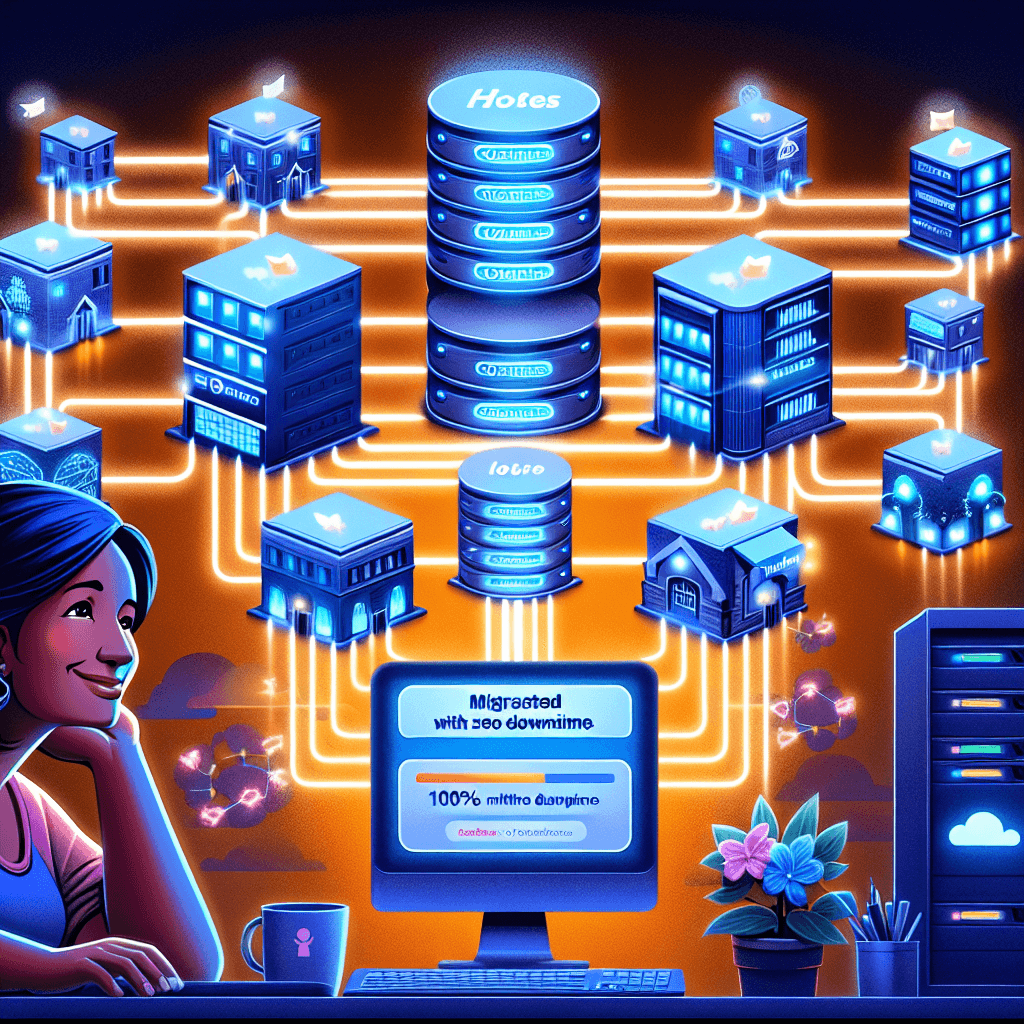Website migrations can be a developer’s nightmare. The thought of moving a single client site is enough to send shivers down your spine for fear of downtime, lost data, or a broken site. Now, imagine migrating ten client sites – each with its own quirks, plugins, and databases – and doing it all with absolutely zero downtime. Sounds impossible, right?
Well, I did it. And in this in-depth guide, I’m going to pull back the curtain and show you exactly how I successfully migrated ten diverse WordPress client sites to Hostinger, ensuring a seamless transition for every single one. No panic, no late-night fixes, and most importantly, no disgruntled clients.
If you’re juggling multiple websites, looking for a reliable and affordable hosting solution, or just dreading your next migration project, you’ve come to the right place. I’ll share my preparation strategies, the tools I used, the step-by-step process, and all the lessons I learned along the way.
Table of Contents
- The Challenge: Why Migrate 10 Sites to Hostinger?
- Phase 1: Meticulous Preparation is Key to 0 Downtime
- Phase 2: The Migration Strategy – Automated vs. Manual
- Leveraging Hostinger’s Automated Migration Tool
- My Step-by-Step Manual WordPress Migration Process (for complex sites)
- Phase 3: DNS Propagation and Going Live Flawlessly
- Phase 4: Post-Migration Optimization & Client Handover
- Key Learnings & Why Hostinger Stood Out
- Frequently Asked Questions (FAQ)
- Ready to Make Your Next Migration a Breeze?
The Challenge: Why Migrate 10 Sites to Hostinger?
For years, I’d been hosting my client sites across a mix of providers. While some performed adequately, others were becoming a constant headache. We faced:
- Inconsistent Performance: Some sites were sluggish, leading to poor user experience and SEO penalties.
- Skyrocketing Costs: As the number of sites grew, so did the monthly bills, eating into profitability.
- Subpar Support: When issues arose, getting timely and effective help was often a struggle.
- Complex Management: Juggling multiple cPanels, different billing cycles, and varying interfaces was inefficient.
I needed a solution that offered robust performance, excellent support, a user-friendly interface, and cost-effectiveness for managing multiple WordPress installations. After extensive research and comparisons, Hostinger emerged as a strong contender. Their hPanel promised simplicity, their LiteSpeed servers offered speed, and their pricing plans, especially for multiple sites, were incredibly attractive.
My goal was clear: Consolidate all ten sites onto a single, powerful hosting platform without any service interruption for my clients. This meant a “zero downtime” migration was non-negotiable.
Phase 1: Meticulous Preparation is Key to 0 Downtime
Successful migration isn’t about rushing; it’s about meticulous planning. Here’s how I prepared for the big move:
- Client Communication: Transparency is vital. I informed each client about the upcoming migration, explaining the benefits (faster sites, better reliability) and reassuring them that there would be no impact on their service. I set realistic expectations and provided a timeline.
- Detailed Site Inventory: I created a spreadsheet for all ten sites, noting:
- Current domain and hosting provider.
- CMS type and version (all WordPress in this case).
- Database name and size.
- Total file size.
- Email accounts associated with each domain (crucial for email migration strategy).
- Any specific configurations (e.g., custom
.htaccessrules, cron jobs). - Login credentials for current hosting, WordPress admin, and domain registrars.
- Hostinger Account Setup & Plan Selection:
- I signed up for Hostinger’s Business Shared Hosting plan initially, as it offered enough resources and allowed for up to 100 websites. This was perfect for my 10 client sites and allowed room for future growth.
- I familiarized myself with hPanel, their custom control panel, which proved to be intuitive and powerful.
- (If affiliate links were enabled, this would be a natural spot for one: “If you’re considering Hostinger, I highly recommend their Business Shared Hosting plan for multiple sites. [Affiliate Link Here]”)
- Full Backups of All Sites: Before touching anything, I performed complete backups of every site on their original hosts – files, databases, and emails. This was my safety net, ensuring I could revert if anything went wrong (it didn’t, but always be prepared!).
- Domain & DNS Strategy: I decided to change nameservers at the domain registrar level for each site once the migration was complete and tested. This is the cleanest way to switch hosts. I also planned to use Cloudflare for DNS management for several sites, which offers faster propagation and additional security/performance benefits.
Phase 2: The Migration Strategy – Automated vs. Manual
With my preparation complete, it was time to execute. My strategy involved a mix of Hostinger’s automated tools and a hands-on manual approach, depending on the complexity of each site.
Leveraging Hostinger’s Automated Migration Tool
Hostinger offers a incredibly convenient automated migration service. For simpler WordPress sites without complex configurations or extremely large databases, this is often the fastest and easiest route.
How I used it:
- Access the Tool: From my Hostinger hPanel, I navigated to the “Website” section and selected “Migrate Website.”
- Submit Request: I filled out the migration request form for each eligible client site. This involved providing:
- The domain name.
- Current hosting provider details (cPanel, FTP, or WordPress admin credentials).
- The type of website (WordPress, Joomla, etc.).
- Monitor Progress: Hostinger’s team then handled the transfer. I received email updates on the progress of each migration. Most sites were transferred within a few hours to a day.
Pros of the Automated Tool:
- Extremely Easy: Minimal technical knowledge required.
- Time-Saving: Frees up your time for other tasks.
- Zero Downtime: Hostinger performs the migration in the background, and you only switch DNS once complete.
Cons/Considerations:
- Reliance on Hostinger Staff: You’re trusting their team with your data.
- May Not Work for All Sites: Very large sites (e.g., 50GB+), custom CMS, or highly complex configurations might require manual intervention.
- Email Migration: While they migrate website files, email accounts usually require a separate process or manual setup.
I used this automated service for about 6 out of the 10 sites. These were mostly content-driven WordPress blogs or small business sites with standard plugins. It worked flawlessly, and within 24 hours, these sites were safely on Hostinger.
Image: A screenshot description showing Hostinger’s “Migrate Website” option in hPanel, highlighting where users would click to start a migration request.
My Step-by-Step Manual WordPress Migration Process (for complex sites)
For the remaining 4 sites, which included an e-commerce store, a custom-themed membership site, and two larger corporate portals, I opted for a manual migration. This gave me granular control and ensured everything was perfect before the DNS switch. This is also the method you’d use if your previous host doesn’t offer easy migration, or you prefer doing it yourself.
The key to zero downtime here is to upload and configure the site on Hostinger before changing DNS.
Here’s the process I followed:
1. Create a Temporary Setup on Hostinger
Instead of directly pointing the live domain, I used Hostinger’s flexibility to set up each site either on a temporary subdomain (e.g., client1.mydomain.com) or a staging environment using the domain as-is, but ensuring it’s not yet live.
- In hPanel, I added the client’s domain (e.g.,
client1.com) under “Websites” > “Add Website”. - I then installed a fresh WordPress instance for this domain. This gives you the basic directory structure and a database. (Later we overwrite it).
2. Backup & Export from Old Host
- Files: Using an FTP client (like FileZilla), I connected to the old host and downloaded all WordPress files and folders (e.g.,
wp-content,wp-includes,wp-admin,wp-config.php, etc.). - Database: I accessed phpMyAdmin on the old host, selected the site’s database, and exported it as a
.sqlfile. Make sure to choose “Custom” and enable “ADD DROP TABLE / VIEW / PROCEDURE / FUNCTION / EVENT / TRIGGER statement” for a clean import.
Image: A screenshot description of FileZilla showing the public_html directory of a WordPress site and files being downloaded.
Image: A screenshot description of phpMyAdmin’s export tab, with the custom options selected for a full database export.
3. Upload & Import to Hostinger
- Clear Hostinger’s Fresh Install: I deleted the freshly installed WordPress files from the domain’s root directory in Hostinger’s File Manager or via FTP.
- Upload Files: Using FTP, I uploaded all the files I downloaded from the old host into the corresponding domain’s root directory on Hostinger. This can take a while for larger sites.
- Create New Database & User: In hPanel, I navigated to “Databases” > “MySQL Databases” and created a new database and a new MySQL user for each site. I noted down the database name, username, and password.
- Import Database: I accessed phpMyAdmin for the new database on Hostinger. I selected the database, went to the “Import” tab, and uploaded the
.sqlfile I exported from the old host.
4. Configure wp-config.php
This is a critical step. The wp-config.php file needs to be updated to point to the new database on Hostinger.
Using Hostinger’s File Manager or FTP, I edited the
wp-config.phpfile located in the site’s root directory.I updated these lines with the new database details:
php
define(‘DB_NAME’, ‘your_new_database_name’);
define(‘DB_USER’, ‘your_new_database_user’);
define(‘DB_PASSWORD’, ‘your_new_database_password’);
define(‘DB_HOST’, ‘localhost’); // Hostinger usually uses ‘localhost’Very Important: If you used a temporary URL (e.g.,
client1.mydomain.com) during the migration, you’ll need to update thesiteurlandhomevalues in the database.- Access phpMyAdmin for the site’s database on Hostinger.
- Find the
wp_optionstable (oryourprefix_optionsif you changed the table prefix). - Locate the
siteurlandhomerows. - Change their
option_valuefrom the old domain to the temporary Hostinger URL (e.g.,http://client1.mydomain.com). Remember to change this back to the live domain later!
Alternatively, for a cleaner approach, you can add these lines temporarily to your
wp-config.phpbefore the/* That's all, stop editing! Happy publishing. */line, replacingyour_temporary_urlwith the actual temporary URL:
php
define(‘WP_HOME’,’https://your_temporary_url‘);
define(‘WP_SITEURL’,’https://your_temporary_url‘);Remove these lines after the DNS change and the site is live on its actual domain.
5. Database Search and Replace
WordPress stores absolute URLs in the database, so when moving a site, all instances of the old domain need to be replaced with the new one. This is crucial for internal links, images, and other assets to load correctly.
- Tool: I used a plugin like “Better Search Replace” once WordPress was partially working on the temporary URL, or a standalone script like “Database Search and Replace Script in PHP” (downloaded to the site’s root and deleted immediately after use for security).
- Action: I performed a search and replace for:
olddomain.com->newdomain.com(if direct migration)olddomain.com->temporarydomain.hostinger.com(if using a temp URL first)http://olddomain.com->https://newdomain.com(if moving to HTTPS)- Ensure to select “Run as dry run” first to see what changes will be made, then execute.
6. Thorough Testing on the Temporary URL
Before changing any DNS, I thoroughly tested each migrated site on its temporary Hostinger URL.
- Frontend: Checked all pages, posts, images, forms, and custom functionalities.
- Backend: Logged into WordPress admin, checked settings, permalinks, plugin functionality, and theme options.
- Forms: Submitted test forms to ensure email notifications were working (email configuration is a separate, vital step).
- Plugins: Ensured all critical plugins were active and functional.
- Broken Links: Used tools or manually checked for any broken links.
This exhaustive testing phase is what ensures zero downtime. If something was broken, I fixed it before the site went live.
Phase 3: DNS Propagation and Going Live Flawlessly
Once all sites were perfectly replicated and tested on Hostinger (either via automated migration or my manual process), it was time for the final flip.
- Email Migration: This is often overlooked! Since the automated migration usually doesn’t handle emails, I had to migrate them manually.
- For clients using Hostinger’s email service, I created the email accounts in hPanel first.
- Then, for each account, I used the “Import Emails” tool in hPanel or configured the old email account in an email client (e.g., Outlook) and copied folders to the new Hostinger account.
- Pro Tip: Migrate emails before changing DNS, as old emails might arrive at the old host until DNS propagates.
- Updating Nameservers: I logged into each client’s domain registrar (e.g., GoDaddy, Namecheap) and updated the nameservers to Hostinger’s:
ns1.dns-parking.comns2.dns-parking.com- (If using Cloudflare, I’d point the domain to Cloudflare’s nameservers, and then configure the A records within Cloudflare to point to Hostinger’s IP address).
- Monitor Propagation: DNS changes can take 24-48 hours to fully propagate globally, though often it’s much faster (especially with Cloudflare).
- I used tools like
dnschecker.orgto monitor the propagation status. - During this period, visitors might see the site from the old host or the new host depending on their ISP’s cache. Since the site was identical on both ends, this meant zero downtime.
- I used tools like
- Final Checks Post-Propagation: Once DNS had fully propagated (or at least enough for me to access the new Hostinger version consistently), I performed another round of checks.
- Checked site accessibility from different devices and networks.
- Ensured SSL certificates were active and the site was loading via
https://(Hostinger provides free SSL, which activates quickly). - Removed any temporary
wp-config.phplines forWP_HOMEandWP_SITEURLif they were added. - Confirmed email sending/receiving.
Phase 4: Post-Migration Optimization & Client Handover
The migration isn’t truly complete until the sites are optimized and the clients are fully informed.
- Install & Configure SSL: Hostinger offers free SSL certificates via Let’s Encrypt, which can be installed with a single click in hPanel. This is crucial for security and SEO. After installation, I ensured WordPress settings were updated to use HTTPS, and any old HTTP links were redirected.
- Performance Optimization (LiteSpeed Cache): Hostinger uses LiteSpeed servers, which are incredibly fast. I installed and configured the LiteSpeed Cache plugin on each WordPress site. This plugin works wonders for performance, handling caching, image optimization, and more, directly integrating with the server.
- PHP Version Update: I ensured each site was running on the latest stable PHP version (e.g., PHP 8.1 or 8.2) for optimal performance and security via hPanel’s “PHP Configuration.”
- Security Audit: Performed basic security checks, updated all plugins and themes to their latest versions, and ensured strong passwords were in place.
- Client Handover: I provided each client with their new Hostinger access details (if they needed it), explained the new hPanel interface, and highlighted the performance improvements. I offered ongoing support for any post-migration queries.
- Cancel Old Hosting: Only after verifying everything was stable on Hostinger and clients were happy did I initiate the cancellation process with the old hosting providers.
Key Learnings & Why Hostinger Stood Out
Migrating 10 client sites was a significant undertaking, but it reinforced several key principles:
- Preparation is Paramount: The more detailed your inventory and plan, the smoother the process will be.
- Test, Test, Test: Never assume. Verify every function on the new host before changing DNS.
- Hostinger’s Ecosystem is a Game-Changer:
- hPanel: Managing 10 sites from a single, intuitive dashboard was a dream. Creating databases, managing files, setting up emails, and installing SSLs were all straightforward.
- Automated Migration: For simpler sites, this was a massive time-saver.
- LiteSpeed Servers & Cache: The performance uplift for all sites was noticeable and immediately appreciated by clients.
- Free SSL: A small but significant benefit that saves money and simplifies security.
- Customer Support: When I had a few specific questions, Hostinger’s chat support was responsive and helpful.
| Feature | Old Hosting Experience | Hostinger Experience |
|---|---|---|
| Performance | Inconsistent, often sluggish | Consistently fast with LiteSpeed servers and caching |
| Control Panel | Varied cPanels, some outdated, complex | Unified, intuitive hPanel for all sites |
| Migration Tool | Mostly manual or limited support | Excellent automated migration tool + easy manual options |
| SSL | Often paid, or manual setup required | Free Let’s Encrypt SSL, one-click installation |
| Cost | High, especially for multiple sites | Very competitive pricing for robust multi-site plans |
| Scalability | Difficult to manage growing number of sites | Easy to add and manage multiple sites on one plan |
| Support | Mixed bag, sometimes slow or unhelpful | Responsive and knowledgeable chat support |
My experience migrating these 10 client sites to Hostinger was overwhelmingly positive. It wasn’t just a migration; it was an upgrade that significantly improved site performance, streamlined my workflow, and ultimately brought more value to my clients.
Frequently Asked Questions (FAQ)
Q1: Is Hostinger good for multiple WordPress sites?
Absolutely! Hostinger’s Business Shared Hosting and Cloud Hosting plans are designed to handle multiple websites, offering generous resources, dedicated IPs (on some plans), and a user-friendly hPanel to manage them all efficiently.
Q2: How long does a website migration to Hostinger usually take?
It varies. Hostinger’s automated migration service can often complete simple WordPress sites within a few hours to 24 hours. Manual migrations depend on the site’s size and complexity but can range from a few hours to a day per site, not including DNS propagation time.
Q3: What is the best way to migrate emails to Hostinger?
Hostinger provides an “Import Emails” tool within hPanel that can migrate mailboxes from your old host. Alternatively, you can manually set up your new email accounts on Hostinger, then use an email client (like Outlook or Thunderbird) to connect to both old and new accounts and copy emails over.
Q4: How do I ensure zero downtime during migration?
The key is to fully migrate and test your website on the new Hostinger server before changing your domain’s nameservers. During the DNS propagation period (when nameservers are updating), some visitors will still see the old site, and others the new one. As both are identical, there’s no perceived downtime.
Q5: Do I need to re-install SSL after migrating to Hostinger?
Yes, but Hostinger makes it easy. They provide free Let’s Encrypt SSL certificates, which you can install with a single click through your hPanel. After installation, ensure your WordPress settings and internal links are updated to use HTTPS.
Q6: Can I use Cloudflare with Hostinger?
Yes, you can absolutely use Cloudflare with Hostinger. You would change your domain’s nameservers to Cloudflare’s, and then within your Cloudflare dashboard, configure the A records to point to your Hostinger server’s IP address. This can further enhance performance and security.
Q7: What if my site is very large? Will Hostinger’s migration tool still work?
For extremely large sites (e.g., tens of gigabytes), the automated tool might have limitations or take longer. In such cases, a manual migration via FTP/SFTP for files and phpMyAdmin for the database is often more reliable and gives you more control.
Q8: Should I cancel my old hosting before or after the migration?
Always wait until your site is fully functional, optimized, and you’ve confirmed everything is working perfectly on Hostinger, including emails, for several days. Once you’re confident, then proceed to cancel your old hosting.
Ready to Make Your Next Migration a Breeze?
Migrating websites doesn’t have to be a source of stress and sleepless nights. With careful planning, the right tools, and a reliable hosting partner like Hostinger, you can execute seamless transitions even for multiple client sites.
If you’re tired of slow hosting, confusing interfaces, or exorbitant bills, consider making the switch. My experience with Hostinger has been a game-changer for managing my client portfolio.
Ready to try Hostinger for your next website project or migration? Get started today and experience the difference in performance, support, and ease of use. You’ll wonder why you didn’t switch sooner!
What are your biggest fears when it comes to website migration? Share your thoughts and experiences in the comments below!
लेटेस्ट अपडेट्स, ट्रेंडिंग न्यूज़, वायरल टॉपिक्स, फैशन से जुड़ी जानकारी और बहुत कुछ। मोबाइल लॉन्च, टेक तुलना और ताज़ा मुद्दों पर इन-डेप्थ आर्टिकल्स के साथ हमेशा रहें अपडेटेड