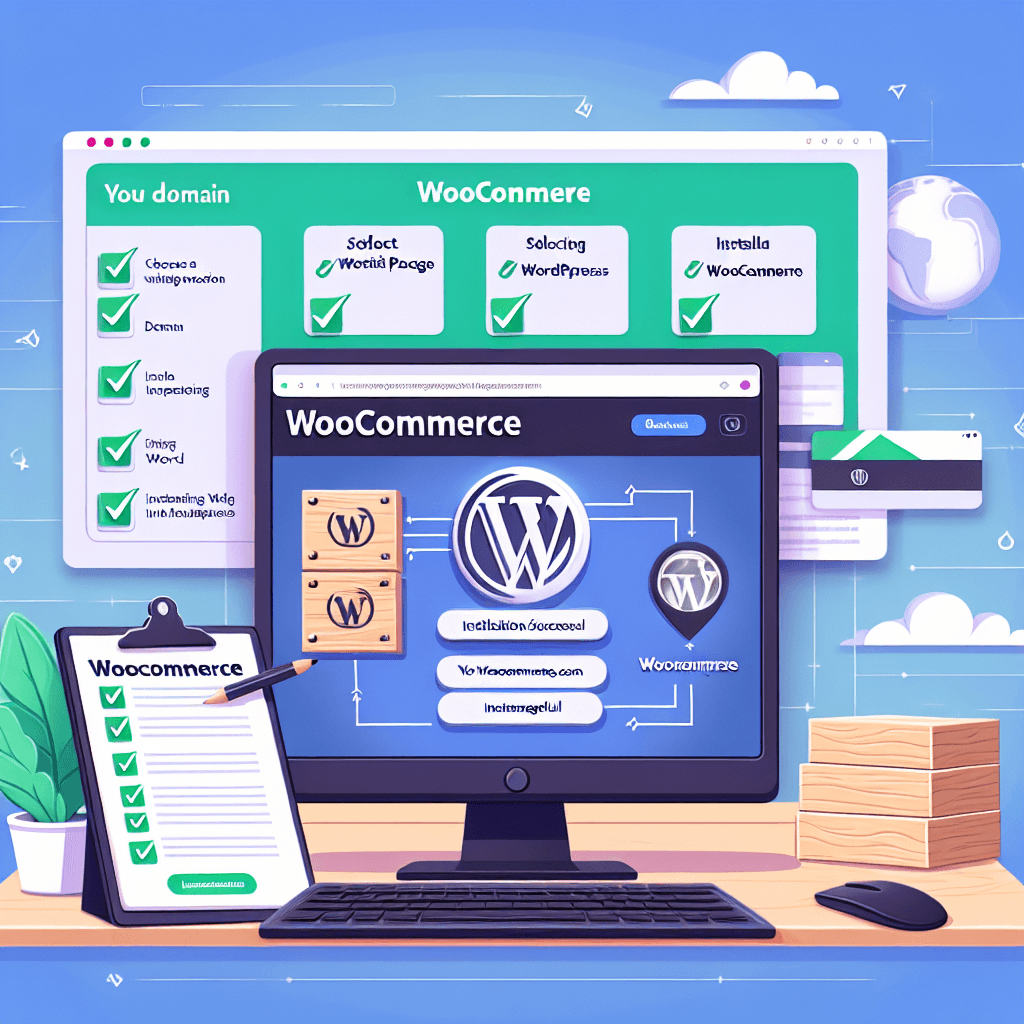Starting an online store can seem like a daunting task, especially if you’re new to the world of e-commerce. However, with the right tools and hosting provider, the process can be surprisingly straightforward. This guide will walk you through installing WooCommerce on Hostinger, creating a powerful and affordable foundation for your online business.
WooCommerce, the leading e-commerce plugin for WordPress, empowers millions of online stores worldwide. When paired with Hostinger’s optimized hosting environment, you get a combination that offers speed, reliability, and ease of use, making it an excellent choice for both beginners and experienced entrepreneurs.
By the end of this comprehensive guide, you’ll have a fully functional WooCommerce store ready to showcase your products to the world. Let’s dive in!
Table of Contents:
- What is WooCommerce?
- Why Choose Hostinger for WooCommerce?
- Prerequisites Before You Start
- Step 1: Choose Your Hostinger Hosting Plan
- Step 2: Set Up Your Domain and WordPress
- Step 3: Access Your Hostinger hPanel and WordPress Dashboard
- Step 4: Install the WooCommerce Plugin
- Step 5: Run the WooCommerce Setup Wizard
- Step 6: Configure Essential WooCommerce Settings
- Step 7: Adding Your First Product
- Optimizing Your WooCommerce Store on Hostinger
- Common WooCommerce Installation Issues and Solutions
- Conclusion
- Frequently Asked Questions (FAQs)
What is WooCommerce?
WooCommerce is a free, open-source e-commerce plugin designed specifically for WordPress. It transforms a standard WordPress website into a fully functional online store, complete with product catalogs, shopping carts, secure payment gateways, and order management systems.
Developed by Automattic (the company behind WordPress.com), WooCommerce boasts an impressive array of features right out of the box, including:
- Product Management: Add unlimited physical, digital, variable, and affiliate products.
- Payment Gateways: Integrates with popular options like PayPal, Stripe, and direct bank transfers.
- Shipping Options: Configurable shipping zones, rates, and methods.
- Tax Settings: Automated tax calculations based on location.
- Inventory Management: Track stock levels, manage backorders, and receive low stock notifications.
- Reporting: Track sales, orders, and customer data.
- Extensibility: A vast ecosystem of add-ons and extensions to expand functionality.
Its flexibility, extensive features, and tight integration with WordPress make WooCommerce the platform of choice for over 3.9 million online stores, powering approximately 23% of the top 1 million e-commerce sites globally.
Why Choose Hostinger for WooCommerce?
Hostinger has gained significant popularity for its affordable yet powerful hosting solutions, making it an attractive option for launching a WooCommerce store. Here’s why Hostinger stands out for e-commerce:
| Feature | Benefit for WooCommerce Store Owners |
|---|---|
| Optimized for WordPress | Hostinger’s servers are fine-tuned for WordPress, ensuring fast loading times and smooth performance for your e-commerce site. This is crucial for user experience and SEO. |
| LiteSpeed Cache | Built-in LiteSpeed Cache significantly speeds up your product pages and overall store performance, leading to lower bounce rates and higher conversions. |
| SSD Storage | All Hostinger plans include Solid-State Drive (SSD) storage, which is much faster than traditional HDDs. This means quicker database queries and faster access to your product images and data. |
| Free SSL Certificate | Essential for any online store, a free SSL certificate encrypts customer data, builds trust, and is a non-negotiable for secure transactions. Hostinger provides this with all plans. |
| Daily Backups | Protecting your store’s data is paramount. Hostinger offers automated daily or weekly backups, giving you peace of mind that your product information and customer orders are safe. |
| Cost-Effectiveness | Hostinger provides highly competitive pricing without compromising on essential features, making it an excellent choice for startups and businesses on a budget. |
| User-Friendly hPanel | Hostinger’s custom control panel, hPanel, is intuitive and easy to navigate, simplifying tasks like domain management, WordPress installation, and email setup. |
| 24/7 Customer Support | When technical issues arise, reliable support is critical. Hostinger offers 24/7 live chat support, ensuring you can get help whenever you need it. |
| Scalability | As your store grows, Hostinger offers various plans, from shared hosting to cloud hosting, allowing you to easily upgrade your resources without migrating providers. |
Combining these features, Hostinger provides a robust, secure, and performant environment for your WooCommerce store to thrive.
Prerequisites Before You Start
Before we jump into the installation process, ensure you have the following ready:
- A Hostinger Account and Hosting Plan: You’ll need an active Hostinger account with a suitable hosting plan. For WooCommerce, we generally recommend at least the “Premium Shared Hosting” plan, but the “Business Shared Hosting” plan offers more resources and is ideal for growing e-commerce sites.
- A Domain Name: Your online store needs an address. You can register a new domain directly through Hostinger or connect an existing one.
- WordPress Installed: WooCommerce runs on WordPress. If you don’t already have WordPress installed on your Hostinger account, we’ll cover how to do that quickly.
- Basic WordPress Knowledge: Familiarity with the WordPress dashboard will be helpful, but this guide will explain everything step-by-step.
With these in place, you’re ready to build your online empire!
Step 1: Choose Your Hostinger Hosting Plan
The first crucial step is to select a Hostinger plan that aligns with your store’s needs. While Hostinger offers various plans, certain ones are better suited for e-commerce:
- Premium Shared Hosting: A good starting point for new, small stores with moderate traffic. It offers enough resources to get your store off the ground at an affordable price.
- Business Shared Hosting: Recommended for most new WooCommerce stores. This plan provides significantly more processing power, memory, and NVMe SSD storage, leading to better performance and faster loading times – critical for e-commerce success. It can comfortably handle a larger product catalog and more concurrent users.
- Cloud Startup / Cloud Professional: If you anticipate high traffic from day one or plan for rapid growth, Hostinger’s Cloud Hosting plans offer dedicated resources and superior performance, ensuring your store remains lightning-fast even under heavy load.
Action:
- Visit the Hostinger website.
- Navigate to their “Web Hosting” or “WordPress Hosting” section.
- Review the features and pricing of the Premium, Business, and Cloud plans.
- Select the plan that best fits your current and projected store size, then proceed with the purchase.
(Screenshot description: Hostinger’s hosting plan comparison page, with the “Business Shared Hosting” plan highlighted as a recommended option for WooCommerce.)
Step 2: Set Up Your Domain and WordPress
If you’re starting with a brand new Hostinger account, the setup wizard makes this process incredibly simple. If you already have an account, we’ll cover how to install WordPress and connect your domain.
Option A: New Hostinger Account Setup
When you first sign up for Hostinger and purchase a hosting plan, you’ll be guided through an intuitive setup process.
- Welcome Screen: You’ll see a welcome message. Click “Start Now” or “Set up website.”
- Create or Migrate: Choose “Create a new website.”
- Platform Selection: Select “WordPress” as your platform. You might be asked to set up an administrator username and password for your WordPress dashboard. Make sure to choose a strong password.
- Template/Theme (Optional): You might be offered to choose a theme. You can skip this for now, as we’ll install a WooCommerce-compatible theme later.
- Domain Setup:
- “Claim a free domain”: If your plan includes a free domain, you can register a new one here.
- “Buy a domain”: If you need to purchase one separately.
- “Use an existing domain”: If you already own a domain elsewhere, you’ll enter it here. Hostinger will then guide you on how to point its nameservers to Hostinger.
- Review and Finish: Hostinger will prepare your website. This might take a few minutes.
(Screenshot description: Hostinger’s initial setup wizard, showing options for selecting WordPress, choosing a domain, and the progress bar as the site is being prepared.)
Option B: Existing Hostinger Account with WordPress
If you already have a Hostinger account and want to set up a new WordPress site or ensure your existing one is ready:
- Log in to hPanel: Access your Hostinger hPanel dashboard.
- Navigate to Websites: In the left sidebar, click on “Websites.”
- Add Website: Click on “Add Website” to create a new one.
- Select Platform: Choose “WordPress” and enter your desired administrator details.
- Install: Hostinger’s Auto Installer will set up WordPress for you.
- Connect Domain: If your domain isn’t already connected, go to “Domains” in hPanel, then “DNS/Nameservers” to ensure your domain is pointing to Hostinger. If you purchased the domain through Hostinger, it should be connected automatically.
- Activate SSL: Crucially, ensure your SSL certificate is active. In hPanel, go to “Security” -> “SSL.” Hostinger provides a free SSL certificate. If it’s not active, click “Install” to activate it for your domain. This ensures secure communication and is vital for e-commerce.
(Screenshot description: Hostinger’s hPanel dashboard, highlighting the “Websites” menu, the “Add Website” button, and the Auto Installer interface for WordPress.)
(Screenshot description: Hostinger’s hPanel SSL management section, showing a green “Active” status next to your domain, or an option to install if not already active.)
Step 3: Access Your Hostinger hPanel and WordPress Dashboard
Once WordPress is installed and your domain is set up, you’ll need to know how to access your site’s backend.
- Access hPanel:
- Go to Hostinger’s website and click “Login.”
- Enter your Hostinger account credentials.
- You’ll land on your hPanel dashboard, which gives you control over your hosting account.
(Screenshot description: Hostinger’s hPanel dashboard, displaying various management options like ‘Files’, ‘Databases’, ‘Email’, and ‘WordPress’.)
- Access WordPress Dashboard:
- From your hPanel, locate the “WordPress” section in the left sidebar or the main dashboard area.
- Click on “Dashboard” or “Manage” next to your website.
- Hostinger will provide a convenient “Edit Website” button that takes you directly to your WordPress admin panel (often
/wp-admin). - Alternatively, you can always access your WordPress admin by typing
yourdomain.com/wp-admininto your browser and entering the WordPress administrator username and password you created during installation.
(Screenshot description: Hostinger’s hPanel WordPress management section, showing a button like “Edit Website” or “WordPress Dashboard” which leads directly to the WordPress admin area.)
Step 4: Install the WooCommerce Plugin
Now that WordPress is up and running, it’s time to add the e-commerce power of WooCommerce.
- Log in to your WordPress Dashboard: Use the
yourdomain.com/wp-adminURL or the “Edit Website” button from hPanel. - Navigate to Plugins: In the left-hand WordPress dashboard menu, hover over “Plugins” and click on “Add New.”
(Screenshot description: WordPress dashboard, with the ‘Plugins’ menu item highlighted, and ‘Add New’ sub-item selected.)
- Search for WooCommerce: In the “Search plugins…” field on the top right, type “WooCommerce” and press Enter.
- The official WooCommerce plugin, usually the first result, will appear. It’s developed by Automattic and will have millions of active installations.
(Screenshot description: WordPress ‘Add Plugins’ page, showing the search bar with ‘WooCommerce’ typed in, and the official WooCommerce plugin result displayed.)
- Install and Activate:
- Click the “Install Now” button next to the WooCommerce plugin.
- Once installed, the button will change to “Activate.” Click “Activate.”
(Screenshot description: The WooCommerce plugin result, with the ‘Install Now’ button highlighted first, then the ‘Activate’ button highlighted after installation completes.)
After activation, you’ll be redirected to the WooCommerce setup wizard, which will guide you through the initial configuration of your store.
Step 5: Run the WooCommerce Setup Wizard
The WooCommerce setup wizard is designed to get your store configured with basic information quickly. It appears immediately after activating the plugin.
(Screenshot description: The initial welcome screen of the WooCommerce Setup Wizard, with a ‘Let’s Go!’ or ‘Start Setup’ button.)
Step 5.1: Store Details
- Location: Enter your store’s physical address. This is used for calculating shipping rates and taxes.
- Country/Region, City, Postcode: Fill these accurately.
- Currency: Select the currency your store will operate in.
- Selling Locations: Choose where you plan to sell (e.g., “Sell to all countries,” “Sell to specific countries”).
(Screenshot description: WooCommerce Setup Wizard’s ‘Store Details’ page, showing fields for address, currency, and selling locations.)
Step 5.2: Industry
- Select the industry or industries that best describe your store. This helps WooCommerce tailor recommendations.
(Screenshot description: WooCommerce Setup Wizard’s ‘Industry’ page, displaying various industry checkboxes.)
Step 5.3: Product Types
- Choose the types of products you’ll be selling.
- Physical products: Tangible items that require shipping.
- Digital products: Downloadable goods, such as e-books, software, or music.
- You might see options for Subscriptions, Memberships, Bookings, etc., but these typically require paid WooCommerce extensions. For now, stick to Physical and/or Digital.
(Screenshot description: WooCommerce Setup Wizard’s ‘Product Types’ page, with checkboxes for ‘Physical products’ and ‘Downloads’.)
Step 5.4: Business Details
- Tell us about your business:
- How many products do you plan to display? Select an approximate number.
- Are you currently selling elsewhere? If yes, select where (e.g., in person, another platform).
- Free Features: WooCommerce might suggest adding free features like Storefront theme, MailPoet, or WooCommerce Payments. You can deselect these for now to keep things lean or add them later. It’s often better to start with just the essentials.
(Screenshot description: WooCommerce Setup Wizard’s ‘Business Details’ page, asking about product count and existing sales channels, with optional features at the bottom.)
Step 5.5: Theme Selection
- WooCommerce will suggest themes, including their own Storefront theme, which is free and fully compatible.
- You can choose to “Continue with my active theme” if you already have one installed, or select Storefront.
- Tip: If you’re unsure, select Storefront for now. You can always change your theme later without losing your product data.
(Screenshot description: WooCommerce Setup Wizard’s ‘Theme Selection’ page, showing Storefront and other themes, with an option to continue with the current theme.)
After completing these steps, the wizard will finalize the setup, and you’ll typically land back on your WordPress dashboard or a welcome screen from WooCommerce.
Step 6: Configure Essential WooCommerce Settings
While the setup wizard covers the basics, diving into the main WooCommerce settings is crucial for fine-tuning your store.
In your WordPress Dashboard, go to WooCommerce > Settings. You’ll see several tabs across the top: General, Products, Shipping, Payments, Accounts & Privacy, Emails, and Advanced.
(Screenshot description: WordPress dashboard, with ‘WooCommerce’ menu selected, and ‘Settings’ sub-menu clicked, showing the main WooCommerce settings page with tabs like General, Products, Shipping, etc.)
6.1: General Tab
- Store Address: Double-check this is correct, as it affects shipping and tax calculations.
- General Options:
- Selling Locations: Define which countries you sell to.
- Shipping Locations: Define which countries you ship to.
- Default Customer Location: Set this to “Geolocate” or your base country for better tax and shipping estimates.
- Enable Taxes: Check this box if you need to charge sales tax. We’ll cover tax settings in more detail under the “Tax” sub-tab (which appears after enabling).
- Enable coupons: Allow customers to use coupon codes.
- Currency Options: Ensure your currency and its position (e.g., $100 vs 100$) are correct.
(Screenshot description: WooCommerce Settings – General tab, showing fields for store address, selling/shipping locations, currency settings, and checkboxes for taxes and coupons.)
6.2: Products Tab
- General:
- Shop Page: This is the main page where all your products are displayed. WooCommerce usually creates this automatically.
- Add to cart behavior: Decide if you want to redirect to the cart page after adding a product or enable AJAX add to cart.
- Placeholder image: Set a default image for products without one.
- Inventory (Sub-tab):
- Manage stock: Enable this to track stock levels for your products.
- Hold stock: How long to hold inventory for unpaid orders.
- Notifications: Set email recipients for low stock and out-of-stock notifications.
- Stock threshold: Define when a product is considered “low stock.”
- Downloadable Products (Sub-tab):
- If you sell digital products, configure File Download Method (Force Downloads is generally recommended) and Access Restriction.
(Screenshot description: WooCommerce Settings – Products tab, showing options for shop page, measurement units, and the sub-tabs for Inventory and Downloadable Products.)
6.3: Shipping Tab
This is a critical area for any physical product store.
- Shipping zones: Define geographical zones (e.g., “Local,” “National,” “International”).
- Click “Add shipping zone” and name your zone (e.g., “United States”). Add specific regions/states.
- Add Shipping Method: Within each zone, add methods like “Flat Rate,” “Free Shipping,” or “Local Pickup.”
- Configure the costs for each method.
(Screenshot description: WooCommerce Settings – Shipping tab, showing a list of configured shipping zones and an ‘Add shipping zone’ button.)
(Screenshot description: Editing a shipping zone, showing options to add shipping methods like ‘Flat Rate’ or ‘Free Shipping’, and their respective costs.)
6.4: Payments Tab
Set up how you’ll receive payments.
- Enabled Payment Methods: WooCommerce typically includes:
- Direct bank transfer: Customers manually transfer funds.
- Check payments: Less common for online stores.
- Cash on delivery: For local pickups or deliveries.
- PayPal Standard: A popular option for quick setup. Click “Set up” to connect your PayPal account.
- Stripe: Another widely used gateway for credit card processing. Requires installing the Stripe plugin and configuring API keys.
- Payment gateways are vital for customer trust and convenience. Ensure you configure at least one reliable method.
(Screenshot description: WooCommerce Settings – Payments tab, listing various payment gateways like ‘Direct bank transfer’, ‘PayPal Standard’, and ‘Stripe’, with options to enable/disable or set up each.)
6.5: Accounts & Privacy Tab
Manage customer accounts and data privacy.
- Guest checkout: Allow customers to purchase without creating an account.
- Account creation: Options for customers to create accounts on the My account page or during checkout.
- Account erasure requests: Options for handling GDPR-related data requests.
- Privacy policy page: Link to your store’s privacy policy.
(Screenshot description: WooCommerce Settings – Accounts & Privacy tab, showing checkboxes for guest checkout, account creation options, and data retention policies.)
6.6: Emails Tab
Configure the various emails WooCommerce sends out (new order, order complete, refund, etc.).
- You can customize recipients, subject lines, headings, and email content.
- Set a consistent From Name and From Email Address.
- Customize the Email Template (footer text, base color).
(Screenshot description: WooCommerce Settings – Emails tab, listing all transactional emails sent by WooCommerce, with options to manage or customize each email template.)
6.7: Advanced Tab
This tab contains more technical settings.
- Page setup: Ensure your Cart, Checkout, My Account, and Terms and Conditions pages are correctly assigned. WooCommerce typically creates these for you.
- REST API, Webhooks, Legacy API: Used for integrations with other services. Not usually needed for initial setup.
- WooCommerce.com (Sub-tab): Connect your store to WooCommerce.com for updates and extensions.
(Screenshot description: WooCommerce Settings – Advanced tab, showing options for page setup, REST API, and Webhooks.)
Step 7: Adding Your First Product
With your core settings configured, it’s time for the exciting part: adding your products!
- Navigate to Products: In your WordPress dashboard, hover over “Products” and click “Add New.”
(Screenshot description: WordPress dashboard, with ‘Products’ menu item highlighted, and ‘Add New’ sub-item selected.)
- Product Name: Enter a clear and descriptive name for your product. This will be your product’s title and URL slug.
(Screenshot description: The ‘Add New Product’ page in WordPress, with the ‘Product name’ field highlighted.)
- Product Description: Use the main content editor for a detailed, engaging description of your product. Highlight features, benefits, and how it solves a problem for the customer. Use headings, bullet points, and bold text for readability.
(Screenshot description: The main content editor on the ‘Add New Product’ page, where a long product description would be entered.)
- Product Data: This is the most crucial section, usually found below the main description.
- Simple Product (Default): For most single, physical items.
- General:
- Regular price: Your product’s standard price.
- Sale price: If the product is on sale, enter the discounted price. You can also schedule sale dates.
- Inventory:
- SKU: A unique Stock Keeping Unit for your product (optional, but good for organization).
- Manage stock?: Check this to track inventory.
- Stock quantity: Number of items in stock.
- Allow backorders?: Decide if customers can order when out of stock.
- Shipping:
- Weight: In your chosen unit (e.g., kg, lbs).
- Dimensions: Length, width, height.
- Shipping class: Assign a specific shipping class if you have complex shipping rules.
- Linked Products:
- Upsells: Suggest a more expensive or premium version.
- Cross-sells: Suggest complementary products (e.g., “Customers who bought this also bought…”).
- Attributes: Define custom product attributes like “Color,” “Size,” “Material” (primarily for variable products).
- Advanced: Add a purchase note, menu order, or enable/disable reviews for this specific product.
- General:
- Simple Product (Default): For most single, physical items.
(Screenshot description: The ‘Product Data’ meta box, showing the ‘General’ tab selected, with fields for ‘Regular price’ and ‘Sale price’.)
(Screenshot description: The ‘Product Data’ meta box, showing the ‘Inventory’ tab selected, with fields for ‘SKU’, ‘Manage stock?’, and ‘Stock quantity’.)
- Product Short Description: This brief summary appears near the product title on your shop page and product detail pages. Keep it concise and impactful.
(Screenshot description: The ‘Product short description’ editor, usually below the ‘Product Data’ meta box.)
- Product Image and Gallery:
- Product image: Click “Set product image” to upload a high-quality main image for your product. This is your primary visual.
- Product gallery: Click “Add product gallery images” to upload additional images, showing the product from different angles or in use.
(Screenshot description: The ‘Product image’ and ‘Product gallery’ sections in the right sidebar, showing buttons to upload images.)
- Product Categories and Tags:
- Product categories: Organize your products into logical categories (e.g., “Electronics,” “Apparel,” “Books”). Customers can use these to browse.
- Product tags: Use specific keywords to help customers find related products (e.g., “bluetooth,” “waterproof,” “eco-friendly”).
(Screenshot description: The ‘Product categories’ and ‘Product tags’ meta boxes in the right sidebar, showing checkboxes for categories and a field to add new tags.)
- Publish Your Product: Once all details are entered, click the “Publish” button on the right-hand side. Your product is now live on your store!
(Screenshot description: The ‘Publish’ meta box in the right sidebar, with the ‘Publish’ button highlighted.)
Tip: After publishing, click “View product” to see how it looks on your live store. Ensure all details, images, and pricing are correct.
Optimizing Your WooCommerce Store on Hostinger
Installing WooCommerce is just the first step. To ensure your store performs well, attracts customers, and provides a seamless shopping experience, optimization is key. Hostinger’s environment is already performance-tuned, but there are additional steps you can take.
1. Performance Enhancements
- Leverage Hostinger’s LiteSpeed Cache: Ensure the LiteSpeed Cache plugin is installed and configured in your WordPress dashboard. This plugin works with Hostinger’s LiteSpeed servers to significantly speed up your site. Configure its settings (Object Cache, Browser Cache, Image Optimization) for maximum effect.
- Image Optimization: Large, unoptimized images are a common culprit for slow loading times.
- Use image optimization plugins like Smush or Imagify to automatically compress and resize images upon upload.
- Convert images to WebP format for modern browsers.
- Minification: Combine and minify CSS and JavaScript files using Hostinger’s built-in tools (via hPanel -> WordPress -> Optimization) or plugins like Autoptimize.
- Use a Fast Theme: Choose a lightweight and well-coded WooCommerce-compatible theme (e.g., Astra, Kadence, GeneratePress, Storefront). Avoid themes with excessive bloat.
- Regular Updates: Keep WordPress, WooCommerce, your theme, and all plugins updated. Updates often include performance improvements and security patches.
2. Security Best Practices
- Free Hostinger SSL: Ensure your free SSL certificate is active (as covered in Step 2) to encrypt all data between your server and customers.
- Strong Passwords: Use complex, unique passwords for your WordPress admin, Hostinger account, and any payment gateway accounts.
- Security Plugins: Consider installing a reputable security plugin like Wordfence Security or Sucuri Security for firewall protection, malware scanning, and login security.
- Hostinger Backups: Rely on Hostinger’s daily/weekly backups, but also consider performing manual backups before major changes.
- Limit Login Attempts: Prevent brute-force attacks by limiting the number of failed login attempts (plugins can help with this, or some security plugins include this feature).
- Two-Factor Authentication (2FA): Enable 2FA for your WordPress admin account and Hostinger account for an extra layer of security.
3. Search Engine Optimization (SEO)
- SEO Plugins: Install an SEO plugin like Yoast SEO or Rank Math. These help you optimize product titles, descriptions, meta descriptions, and generate sitemaps.
- Keyword Research: Research relevant keywords for your products and categories. Integrate these naturally into product titles, descriptions, and blog content.
- Product Schema Markup: WooCommerce automatically adds some schema markup, but ensuring it’s correctly implemented helps search engines understand your product data (price, reviews, availability).
- Readable URLs: Ensure your product URLs are short, descriptive, and contain keywords (e.g.,
yourstore.com/product/blue-widget). Configure this under WordPress Settings -> Permalinks. - Blog Content: Create a blog and publish relevant content (e.g., “Top 5 Uses for Our Product,” “Gift Guide”) to drive organic traffic and establish authority.
4. Enhancements and Functionality
- Essential Pages: Create crucial pages like “About Us,” “Contact Us,” “Privacy Policy,” “Terms and Conditions,” and “Refund Policy.”
- Testing: Thoroughly test every aspect of your store: product additions, cart functionality, checkout process, payment gateways, and email notifications. Place test orders using different payment methods.
- WooCommerce Extensions: Explore the vast library of free and premium WooCommerce extensions to add features like subscriptions, bookings, advanced shipping rules, currency switchers, and more. Start with core functionality and add extensions as needed to avoid bloat.
- Google Analytics: Integrate Google Analytics to track visitor behavior, sales, and conversion rates, giving you valuable insights into your store’s performance.
Common WooCommerce Installation Issues and Solutions
Even with a smooth setup process, you might encounter minor hiccups. Here are some common issues and their troubleshooting steps:
1. White Screen of Death (WSOD)
- Issue: Your website shows a blank white page, preventing access to the front-end or admin.
- Cause: Often a plugin conflict, theme conflict, or PHP memory limit exhaustion.
- Solution:
- Increase PHP Memory Limit: Go to your Hostinger hPanel -> “Advanced” -> “PHP Configuration” -> “PHP Options.” Increase
memory_limitto256Mor512M. - Deactivate Plugins: If you can still access
yourdomain.com/wp-admin, go toPlugins -> Installed Pluginsand deactivate all plugins except WooCommerce. Reactivate them one by one to find the culprit. - Change Theme: If plugins aren’t the issue, temporarily switch to a default WordPress theme (e.g., Twenty Twenty-Four) or Storefront to see if your current theme is causing the problem.
- Check Error Logs: Hostinger’s hPanel (or an error logging plugin) can provide more specific error messages.
- Increase PHP Memory Limit: Go to your Hostinger hPanel -> “Advanced” -> “PHP Configuration” -> “PHP Options.” Increase
2. WooCommerce Pages Not Showing / 404 Errors
- Issue: Your Shop, Cart, Checkout, or My Account pages return a 404 error.
- Cause: Permalinks issue or pages not correctly assigned in WooCommerce settings.
- Solution:
- Resave Permalinks: Go to WordPress Dashboard -> “Settings” -> “Permalinks.” Simply click “Save Changes” without making any modifications. This refreshes your permalink structure.
- Check Page Assignments: Go to “WooCommerce” -> “Settings” -> “Advanced” tab. Ensure the correct pages are selected for “Cart Page,” “Checkout Page,” “My Account Page,” and “Terms and Conditions.” If the pages don’t exist, you can create new blank pages and assign them, or let WooCommerce recreate them.
3. Payment Gateway Issues
- Issue: Payments aren’t processing, or an error occurs during checkout.
- Cause: Incorrect API keys, gateway not enabled, currency mismatch, or server communication issues.
- Solution:
- Double-Check Credentials: Re-enter API keys or account details for your payment gateway (e.g., PayPal, Stripe) in “WooCommerce” -> “Settings” -> “Payments” tab.
- Enable Gateway: Ensure the payment method is checked as “Enabled.”
- Currency Match: Verify that the currency in WooCommerce settings matches the currency configured in your payment gateway account.
- Test Mode: Many gateways have a “test mode.” Use it to debug without processing real transactions.
- Contact Support: If all else fails, contact your payment gateway’s support team or Hostinger’s support for server-side issues.
4. SSL / HTTPS Warnings
- Issue: Your site shows “Not Secure” warnings despite having an SSL certificate.
- Cause: Mixed content (some resources are still loading via HTTP instead of HTTPS).
- Solution:
- Ensure Hostinger SSL is Active: Verify in hPanel that your domain’s SSL is installed and active.
- Force HTTPS: Install a plugin like Really Simple SSL to automatically fix mixed content issues and redirect all HTTP requests to HTTPS.
- Check WordPress Address: Go to WordPress Dashboard -> “Settings” -> “General” and ensure both “WordPress Address (URL)” and “Site Address (URL)” start with
https://.
5. Email Notifications Not Sending
- Issue: Customers (or you) are not receiving order confirmation, new order, or other WooCommerce emails.
- Cause: Server email function issues, spam filters, or misconfigured email settings.
- Solution:
- Install an SMTP Plugin: WordPress’s default email sending can be unreliable. Install an SMTP plugin (e.g., WP Mail SMTP) and configure it to send emails via a dedicated mail service like SendGrid, Mailgun, or your Hostinger email account. This vastly improves deliverability.
- Check Email Settings: In “WooCommerce” -> “Settings” -> “Emails,” verify the “From” address and other settings.
- Test Emails: Use the SMTP plugin’s test feature to ensure emails are being sent successfully.
- Check Spam Folder: Advise customers to check their spam or junk folders.
Conclusion
Congratulations! You’ve successfully navigated the process of installing and configuring WooCommerce on your Hostinger account. By following this step-by-step guide, you now have a powerful and versatile e-commerce platform ready to launch your online business.
Remember that building a successful online store is an ongoing journey. Regularly optimize your site for performance, keep your software updated for security, and continuously add new, high-quality products. Hostinger provides a solid, reliable foundation, and WooCommerce offers endless possibilities for growth.
What are your biggest challenges or tips for setting up an online store? Share your experiences and questions in the comments below! If you found this guide helpful, consider sharing it with others who are looking to embark on their e-commerce journey.
Frequently Asked Questions (FAQs)
Q1: Is Hostinger good for WooCommerce?
A: Yes, Hostinger is an excellent choice for WooCommerce. Its hosting plans are optimized for WordPress, offering features like LiteSpeed Cache, SSD storage, free SSL, and 24/7 support, all of which contribute to a fast, secure, and reliable environment for an online store. Their pricing is also very competitive.
Q2: How much does it cost to run WooCommerce on Hostinger?
A: The cost primarily comes from your Hostinger hosting plan, which can range from a few dollars per month for shared plans (like Business Shared) to higher costs for Cloud or VPS hosting. WooCommerce itself is a free plugin. You might incur additional costs for a premium theme, paid extensions, or specific payment gateway fees, but the core setup is very affordable.
Q3: Can I migrate an existing WooCommerce store to Hostinger?
A: Absolutely. Hostinger provides tools and support for migrating existing WordPress websites. You can use their automated migration tool in hPanel, or a WordPress migration plugin like All-in-One WP Migration. Hostinger’s support team can also assist with the migration process.
Q4: Do I need a dedicated IP address for my e-commerce store?
A: No, a dedicated IP address is generally not necessary for most WooCommerce stores. The widespread adoption of SNI (Server Name Indication) allows multiple SSL certificates to be hosted on a single IP address, and shared hosting environments often use this. What’s crucial is having an active SSL certificate, which Hostinger provides for free.
Q5: How do I backup my WooCommerce store on Hostinger?
A: Hostinger offers automated daily or weekly backups, depending on your plan. You can easily restore backups directly from your hPanel. Additionally, it’s wise to use a WordPress backup plugin (like UpdraftPlus or Duplicator) for more control over your backups and the ability to store them off-site.
Q6: What is the best Hostinger plan for a high-traffic WooCommerce store?
A: For high-traffic WooCommerce stores, Hostinger’s Cloud Startup or Cloud Professional plans are recommended. These plans offer dedicated resources (CPU, RAM), faster NVMe SSD storage, and more robust performance, ensuring your store can handle a large volume of visitors and transactions without slowing down.
Q7: Can I sell digital products with WooCommerce on Hostinger?
A: Yes, WooCommerce fully supports selling digital and downloadable products. During product creation, simply select “Virtual” and “Downloadable” in the Product Data meta box. You can then upload your digital files, set download limits, and configure access restrictions.
Q8: What about security for my online store?
A: Hostinger provides a strong security foundation with free SSL certificates, daily backups, and robust server security measures. On your end, always use strong passwords, keep WordPress, WooCommerce, and all plugins updated, and consider a WordPress security plugin for added protection against malware and brute-force attacks.
लेटेस्ट अपडेट्स, ट्रेंडिंग न्यूज़, वायरल टॉपिक्स, फैशन से जुड़ी जानकारी और बहुत कुछ। मोबाइल लॉन्च, टेक तुलना और ताज़ा मुद्दों पर इन-डेप्थ आर्टिकल्स के साथ हमेशा रहें अपडेटेड