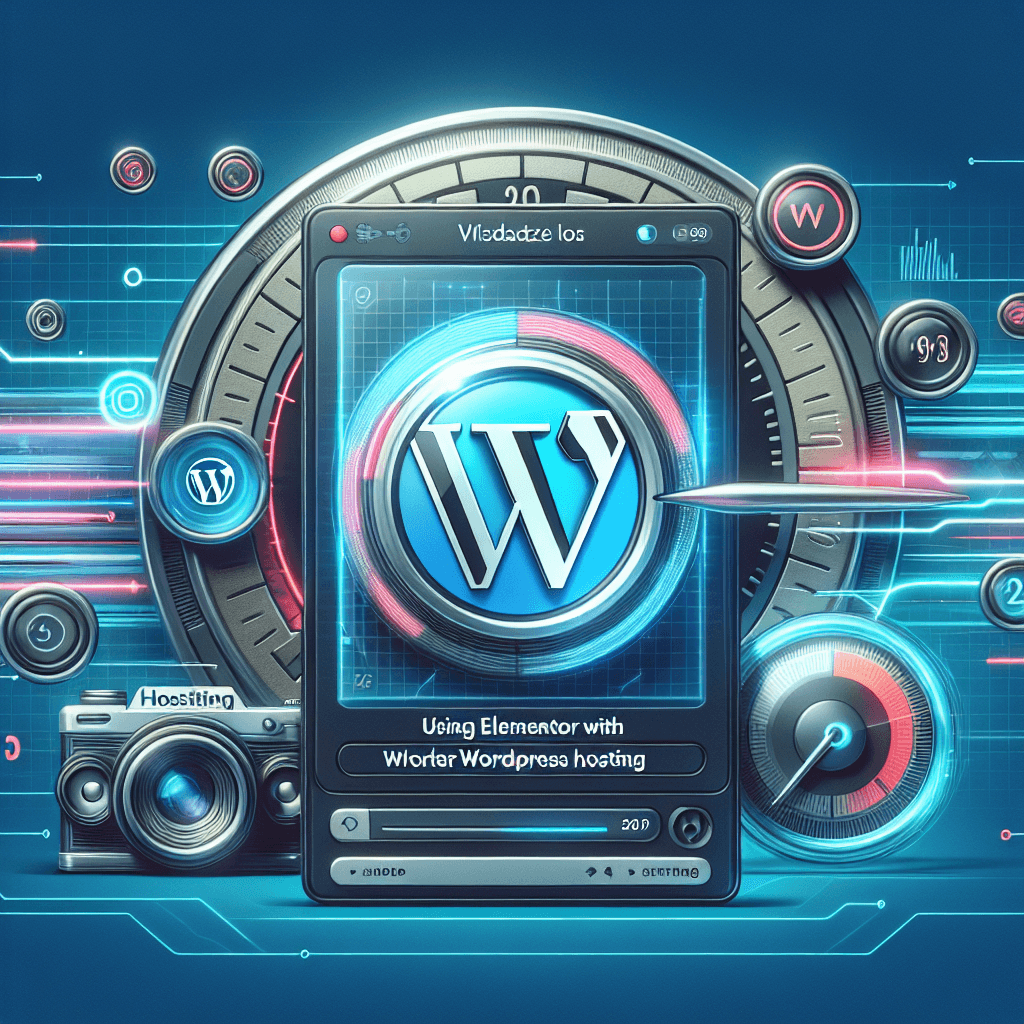In the dynamic world of web design, creating a stunning and functional website no longer requires extensive coding knowledge. Thanks to powerful tools like Elementor and reliable hosting providers like Hostinger, anyone can build a professional online presence with ease. This guide will walk you through everything you need to know about combining Elementor’s intuitive drag-and-drop page-building capabilities with Hostinger’s performance-optimized WordPress hosting.
Whether you’re a complete beginner looking to launch your first site or an experienced developer seeking a streamlined workflow, understanding how these two platforms work together can unlock immense potential. We’ll cover installation, optimization, best practices, and troubleshooting to ensure your website is not only beautiful but also fast and secure.
Table of Contents
- Why Hostinger and Elementor are a Perfect Match
- Getting Started: Setting Up WordPress on Hostinger
- Choosing Your Hostinger Plan
- Installing WordPress via hPanel
- Initial WordPress Setup
- Installing and Activating Elementor
- Elementor Free vs. Elementor Pro
- Step-by-Step Installation
- Building Your First Page with Elementor on Hostinger
- Accessing the Elementor Editor
- Understanding the Interface: Sections, Columns, and Widgets
- Designing with Templates and Blocks
- Responsive Design: Ensuring Your Site Looks Great Everywhere
- Saving, Previewing, and Publishing Your Work
- Optimizing Elementor Performance on Hostinger
- Leveraging Hostinger’s LiteSpeed Cache
- Image Optimization Best Practices
- Minifying CSS and JavaScript
- Utilizing a Content Delivery Network (CDN)
- Choosing a Lightweight Theme
- Elementor-Specific Performance Settings
- Common Issues and Troubleshooting
- “Elementor Not Loading” or Editor Blank Screen
- Memory Limit Errors
- Plugin Conflicts
- Troubleshooting with Hostinger Support
- Advanced Elementor Tips for Hostinger Users
- Custom CSS and Global Styles
- Dynamic Content with Elementor Pro
- Building Forms and Pop-ups
- Integrating with Other WordPress Plugins
- Conclusion
- FAQ
Why Hostinger and Elementor are a Perfect Match
The synergy between Hostinger and Elementor is undeniable. Hostinger provides a robust, fast, and affordable foundation for your WordPress website, while Elementor offers an unparalleled visual design experience.
Hostinger’s advantages for Elementor users include:
- Speed and Performance: Hostinger utilizes LiteSpeed web servers, which are significantly faster than traditional Apache servers. This, combined with their LiteSpeed Cache plugin, ensures that your Elementor-built pages load quickly, providing an excellent user experience and boosting your SEO.
- Ease of Use: Hostinger’s custom hPanel control panel is incredibly intuitive, making WordPress installation, domain management, and essential configurations straightforward, even for beginners.
- Managed WordPress Environment: Hostinger offers specialized WordPress hosting plans that are optimized for the platform, ensuring compatibility and peak performance for plugins like Elementor.
- Affordability: Hostinger is renowned for its budget-friendly pricing without compromising on essential features or support.
- 24/7 Support: Should you encounter any technical issues, Hostinger’s support team is readily available to assist.
Elementor’s advantages for Hostinger users include:
- Visual Drag-and-Drop Builder: Design entire pages visually without writing a single line of code. See your changes in real-time.
- Extensive Widget Library: A vast collection of widgets for everything from headings and text editors to image carousels, forms, and custom HTML.
- Template Library: Access to hundreds of pre-designed templates and blocks that you can import and customize, speeding up your workflow.
- Responsive Editing: Design for desktop, tablet, and mobile devices simultaneously, ensuring your site looks perfect on any screen size.
- Theme Builder (Elementor Pro): Design every part of your WordPress theme, including headers, footers, single posts, and archive pages, all within the visual editor.
Together, Hostinger and Elementor empower you to create high-performing, visually stunning, and fully customized WordPress websites efficiently.
Getting Started: Setting Up WordPress on Hostinger
Before you can unleash Elementor’s design prowess, you need a solid WordPress foundation. Hostinger makes this process incredibly simple.
Choosing Your Hostinger Plan
Hostinger offers various hosting plans. For a WordPress site using Elementor, here’s what to consider:
- Premium Shared Hosting: A great starting point for personal blogs, small businesses, or portfolios. Offers excellent value, unlimited websites, and free SSL.
- Business Shared Hosting: Recommended for growing businesses or sites with higher traffic. Provides more resources, daily backups, and enhanced performance.
- Cloud Hosting: For larger websites, e-commerce stores, or high-traffic blogs that require dedicated resources and maximum performance.
All these plans are well-equipped to handle Elementor, but choosing a plan with sufficient resources (RAM, CPU) will directly impact your site’s speed and Elementor editor’s responsiveness.
Installing WordPress via hPanel
Once you’ve chosen your plan and registered your domain, installing WordPress is a breeze:
- Access hPanel: Log in to your Hostinger account and navigate to your hPanel dashboard.
- Auto Installer: In the Website section, find Auto Installer and click on it.
- Select WordPress: Choose WordPress from the list of available platforms.
- Configuration:
- Enter your website title.
- Choose an administrator username and a strong password.
- Enter your administrator email.
- Select your domain if you have multiple.
- Optional: Choose to install the LiteSpeed Cache plugin (highly recommended for Elementor sites).
- Install: Click the Install button. Hostinger will now automatically set up WordPress for you. This process usually takes only a few minutes.
Once installed, you’ll receive a confirmation, and you can access your WordPress dashboard by going to yourdomain.com/wp-admin.
Initial WordPress Setup
After logging into your new WordPress dashboard, take a few minutes for initial setup:
- General Settings: Go to Settings > General. Check your Site Title, Tagline, WordPress Address (URL), Site Address (URL), Administration Email Address, and Timezone. Ensure both URLs start with
https://if you have an SSL certificate active (Hostinger usually auto-installs one). - Permalinks: Navigate to Settings > Permalinks. Choose “Post name” for cleaner, SEO-friendly URLs. This is crucial for a professional website.
- Delete Default Content: Remove the default “Hello World!” post, “Sample Page,” and any unused plugins (e.g., Akismet or Hello Dolly, unless you plan to use them).
- Install an SSL Certificate: While Hostinger usually auto-installs this, double-check under hPanel > Security > SSL to ensure it’s active. An SSL certificate (HTTPS) encrypts data and is essential for security and SEO.
Installing and Activating Elementor
With WordPress up and running on Hostinger, the next step is to add Elementor.
Elementor Free vs. Elementor Pro
- Elementor (Free): The core plugin offers robust drag-and-drop page building with a wide range of widgets, templates, and responsive editing options. It’s perfect for creating beautiful landing pages, service pages, and blog posts.
- Elementor Pro (Paid): Extends the free version with advanced features like the Theme Builder (designing headers, footers, blog post templates), Pop-up Builder, Form Builder, WooCommerce Builder, dynamic content, and many more professional widgets. If you’re serious about web design or building a business site, Pro is a worthwhile investment.
You can start with the free version and upgrade to Pro anytime, and all your existing designs will seamlessly integrate.
Step-by-Step Installation
- Log in to WordPress Dashboard: Go to
yourdomain.com/wp-admin. - Navigate to Plugins: In the left sidebar, hover over Plugins and click Add New.
- Search for Elementor: In the search bar on the right, type “Elementor.”
- Install Elementor: Find “Elementor Website Builder” in the search results and click the Install Now button.
- Activate Elementor: Once installed, the button will change to Activate. Click it to activate the plugin.
- Install Elementor Pro (If applicable): If you’ve purchased Elementor Pro, download the plugin file from your Elementor account.
- Go back to Plugins > Add New.
- Click Upload Plugin at the top.
- Choose the Elementor Pro
.zipfile you downloaded and click Install Now. - Activate the plugin.
- Go to Elementor > License in your WordPress dashboard and connect your license to activate all Pro features.
You’ll now see “Elementor” in your WordPress sidebar, ready for action!
Building Your First Page with Elementor on Hostinger
Now for the fun part: designing your website!
Accessing the Elementor Editor
There are a few ways to start building with Elementor:
- From Pages: Go to Pages > Add New. Give your page a title, then click the Edit with Elementor button.
- From Posts: Go to Posts > Add New. Give your post a title, then click the Edit with Elementor button.
- From Existing Content: When viewing any page or post on the front end, you’ll see an “Edit with Elementor” option in the top WordPress admin bar.
Once clicked, you’ll be taken to the Elementor editor interface, which replaces the standard WordPress editor.
Understanding the Interface: Sections, Columns, and Widgets
Elementor’s layout is based on a hierarchy:
- Sections: The largest structural units. Think of them as rows that stretch across the full width of your page. You can add backgrounds, padding, margins, and more to sections.
- Columns: Inside sections, you add columns. Columns divide the section horizontally, allowing you to create multi-column layouts. Each column can have its own settings.
- Widgets: The smallest, most granular elements. These are the building blocks of your content (headings, text, images, buttons, videos, etc.). You drag and drop widgets into columns.
To start designing:
- Click the
+icon to add a new section. - Choose your desired column structure (e.g., single column, two columns, three columns).
- Drag and drop widgets from the left panel into your columns.
- Click on any section, column, or widget to access its settings in the left panel. Here, you’ll find three tabs:
- Content: Specific settings for the widget’s function (e.g., text for a heading, image source for an image).
- Style: Control colors, typography, backgrounds, borders, shadows, etc.
- Advanced: Manage positioning, motion effects, responsiveness, custom CSS (Pro), and more.
Designing with Templates and Blocks
Elementor’s Template Library is a huge time-saver:
- Templates: Pre-designed full pages that you can import with a single click. Ideal for getting a head start on a new page.
- Click the folder icon (
📁) in the Elementor editor. - Go to the “Pages” tab.
- Browse or search for a template, hover over it, and click Insert.
- Click the folder icon (
- Blocks: Smaller, pre-designed sections (e.g., a “hero” section, a “contact us” block, a “testimonials” section). Perfect for quickly assembling different parts of a page.
- Click the folder icon (
📁). - Go to the “Blocks” tab.
- Browse and insert the desired block.
- Click the folder icon (
After inserting, you can customize every aspect of the template or block to match your brand.
Responsive Design: Ensuring Your Site Looks Great Everywhere
In today’s mobile-first world, responsive design is non-negotiable. Elementor makes it simple:
- Responsive Mode: In the bottom bar of the Elementor editor, click the responsive icon (
💻). - Device Views: Select Desktop, Tablet, or Mobile view.
- Adjust Settings: Many settings (like padding, margins, font sizes) can be adjusted independently for each device. Look for the desktop icon (
💻) next to a setting; clicking it allows you to switch to tablet or mobile view for that specific setting. - Hide/Show Elements: You can hide entire sections, columns, or widgets on specific devices using the Advanced > Responsive tab.
Always check your designs across all device types before publishing.
Saving, Previewing, and Publishing Your Work
As you design, remember to save frequently:
- Save Draft: Saves your work without making it live.
- Update/Publish: Makes your changes live on your website. The button will say “Publish” for new pages and “Update” for existing ones.
- Preview Changes: Click the eye icon (
👁️) next to the “Update” button to open a new tab with a live preview of your page.
Optimizing Elementor Performance on Hostinger
A beautiful website is only effective if it’s fast. Hostinger’s infrastructure combined with Elementor’s features offers several ways to optimize for speed.
Leveraging Hostinger’s LiteSpeed Cache
Hostinger uses LiteSpeed Web Server technology, which is incredibly fast. They also provide the LiteSpeed Cache WordPress plugin (LSCWP), which is crucial for performance:
- Install & Activate: If not already installed during WordPress setup, go to Plugins > Add New, search for “LiteSpeed Cache,” install, and activate it.
- Configure: Go to LiteSpeed Cache in your WordPress dashboard sidebar.
- Cache: Ensure Object Cache, Browser Cache, and Gravatar Cache are enabled.
- Page Optimization: Enable CSS Minify, JS Minify, CSS Combine (use with caution, test thoroughly), JS Combine (use with caution), and Lazy Load Images.
- Image Optimization: Use the Image Optimization features to compress and convert images to WebP format.
Always clear your cache after making significant changes to your Elementor pages to see the updates live.
Image Optimization Best Practices
Images are often the heaviest elements on a page. Optimize them to prevent slowdowns:
- Compress: Use image optimization plugins (like LiteSpeed Cache’s built-in feature, Smush, or Optimole) to compress images without losing quality.
- Resize: Upload images at the exact dimensions they’ll be displayed on your site. Don’t upload a 4000px image if it will only be shown at 800px width.
- Lazy Load: Enable lazy loading for images (supported by LiteSpeed Cache and Elementor itself) so they only load when they enter the user’s viewport.
- WebP Format: Convert images to WebP format for superior compression and quality. LiteSpeed Cache can do this automatically.
Minifying CSS and JavaScript
Minification removes unnecessary characters (spaces, comments) from code files, reducing their size and speeding up loading.
- The LiteSpeed Cache plugin has options for CSS and JS minification. Enable these under LiteSpeed Cache > Page Optimization.
- Test your site extensively after enabling minification, as sometimes it can cause minor display issues.
Utilizing a Content Delivery Network (CDN)
A CDN stores copies of your website’s static content (images, CSS, JS) on servers located around the world. When a user visits your site, content is delivered from the closest server, drastically reducing load times.
- Hostinger seamlessly integrates with Cloudflare, a popular free CDN. You can enable Cloudflare directly from your hPanel.
- Go to hPanel > Advanced > Cloudflare and follow the instructions to set it up.
Choosing a Lightweight Theme
While Elementor allows you to design everything, it still works on top of a WordPress theme. A lightweight, Elementor-friendly theme can significantly boost performance.
- Hello Elementor: Elementor’s own free, minimalist theme, designed specifically for optimal performance with Elementor. It’s a blank canvas, allowing Elementor to handle all design.
- Astra: A popular, highly customizable, and lightweight theme that integrates perfectly with Elementor.
- GeneratePress: Another excellent, performance-focused theme known for its clean code and speed.
Avoid bloated themes with many unnecessary features if you plan to do all your design with Elementor.
Elementor-Specific Performance Settings
Elementor itself has a few performance options:
- Elementor > Settings > Experiments:
- Improved Asset Loading: Enable this to load Elementor’s CSS and JS more efficiently.
- Optimized DOM Output: Reduces the number of HTML elements Elementor generates, leading to lighter pages.
- Lazy Load Background Images (Pro): If you use Elementor Pro, enable this for background images.
- Elementor > Settings > Advanced:
- Switch Editor Loader Method: If you experience issues with the Elementor editor loading, try turning this on.
- CSS Print Method: “External File” is generally better for performance as it allows browser caching.
Common Issues and Troubleshooting
Even with the best tools, you might encounter bumps along the road. Here’s how to tackle common problems when using Elementor with Hostinger.
“Elementor Not Loading” or Editor Blank Screen
This is a frequent issue, often due to server resource limitations or conflicts.
Solutions:
- Increase Memory Limit: Elementor is resource-intensive. Hostinger allows you to easily increase PHP memory.
- Go to hPanel > Advanced > PHP Configuration.
- Locate
memory_limitand increase it to256Mor512M. - Alternatively, you can add
define('WP_MEMORY_LIMIT', '256M');to yourwp-config.phpfile (located in your WordPress root directory, accessible via hPanel > File Manager).
- Clear Cache: Clear all caches (LiteSpeed Cache, browser cache, Elementor cache: Elementor > Tools > Regenerate Files & Data > Regenerate CSS & Data).
- Deactivate Plugins: Temporarily deactivate all other plugins (except Elementor) to check for conflicts. If Elementor loads, reactivate plugins one by one to identify the culprit.
- Switch Theme: Temporarily switch to a default WordPress theme (like Twenty Twenty-Four) or Hello Elementor to rule out theme conflicts.
- Check for JavaScript Errors: Open your browser’s developer console (F12) and check for any red JavaScript errors, which might indicate a conflict.
Memory Limit Errors
If you see “Fatal error: Allowed memory size of X bytes exhausted…” this means WordPress and Elementor need more RAM. Follow the steps above to increase the PHP memory limit. Hostinger’s hPanel makes this very user-friendly.
Plugin Conflicts
Sometimes, another plugin might interfere with Elementor.
- Isolate: Deactivate all plugins except Elementor. If the issue resolves, reactivate them one by one until you find the conflicting plugin.
- Update: Ensure all your plugins, themes, and WordPress itself are updated to their latest versions. Conflicts often arise from outdated software.
- Contact Support: If you identify a conflicting plugin, contact the support team for that plugin or Elementor support for guidance.
Troubleshooting with Hostinger Support
If you’ve exhausted all options, don’t hesitate to reach out to Hostinger’s 24/7 customer support. They are experienced with WordPress and Elementor and can often diagnose server-side issues or provide specific guidance for your setup. Provide them with detailed information about the problem you’re facing, what you’ve already tried, and any error messages.
Advanced Elementor Tips for Hostinger Users
Once you’ve mastered the basics, here are some advanced techniques to elevate your Elementor workflow on Hostinger.
Custom CSS and Global Styles
- Custom CSS: For granular design control, Elementor allows you to add custom CSS to sections, columns, widgets, or even globally (Elementor > Custom Code or WordPress Customizer > Additional CSS). This is great for unique styling that isn’t available in Elementor’s default options.
- Global Styles (Elementor Pro): Elementor Pro’s Global Styles allow you to define universal colors, fonts, and typography. Changes made here apply across your entire site, ensuring consistency and saving immense time. Access these via the hamburger menu in the Elementor editor (Site Settings > Global Colors/Fonts).
Dynamic Content with Elementor Pro
Elementor Pro unlocks dynamic content capabilities, allowing you to pull information directly from your WordPress database:
- Theme Builder: Design custom templates for blog posts, product pages, archive pages, and more, using dynamic widgets (e.g., Post Title, Featured Image, Author Box).
- Dynamic Tags: Use dynamic tags to display content from custom fields, post information, user data, and more. This is powerful for creating interactive and data-driven websites.
Building Forms and Pop-ups
Elementor Pro includes a robust Form Builder and Pop-up Builder:
- Form Builder: Create contact forms, subscribe forms, login forms, and more, all within the visual editor. Connect them to email marketing services, webhooks, or store submissions directly in WordPress.
- Pop-up Builder: Design various types of pop-ups (modal, slide-in, sticky) and set advanced display conditions (on page load, on scroll, on exit intent, after inactivity) to capture leads or deliver important messages.
Integrating with Other WordPress Plugins
Elementor plays well with most well-coded WordPress plugins:
- WooCommerce: If you’re building an online store, Elementor Pro’s WooCommerce Builder allows you to design every aspect of your shop pages visually.
- SEO Plugins: Yoast SEO or Rank Math work seamlessly with Elementor. They analyze your content even when built with the page builder, helping you optimize for search engines.
- Security Plugins: Wordfence, Sucuri, and similar security plugins can be installed to protect your Hostinger-hosted Elementor site.
- Custom Fields: Plugins like Advanced Custom Fields (ACF) extend WordPress with custom fields, which can then be displayed dynamically using Elementor Pro.
Pros and Cons of Using Elementor with Hostinger
To help you decide if this combination is right for you, here’s a balanced overview:
| Feature/Aspect | Pros | Cons |
|---|---|---|
| Performance | LiteSpeed servers & cache provide excellent speed; hPanel optimization tools. | Elementor itself can be resource-intensive if not optimized; requires good hosting resources. |
| Ease of Use | Hostinger’s hPanel is beginner-friendly; Elementor’s visual builder is intuitive for all skill levels. | Learning curve for advanced Elementor features (Pro) or complex designs. |
| Cost-Effectiveness | Hostinger offers competitive pricing for powerful hosting; Elementor Free is feature-rich. | Elementor Pro is a recurring cost; premium add-ons can increase overall expenses. |
| Flexibility | Design any layout visually; integrate with many plugins; full control over website appearance. | Over-reliance on Elementor can make migration to other builders difficult later. |
| Scalability | Hostinger plans scale from shared to cloud hosting; Elementor supports complex sites. | Requires active resource management (e.g., increasing PHP memory) as sites grow. |
| Support | Hostinger offers 24/7 support; Elementor has extensive documentation and a strong community. | Direct integration support between specific Hostinger features and Elementor might require custom help. |
Ultimately, the combination of Elementor and Hostinger offers a robust, user-friendly, and cost-effective solution for building and managing a high-performance WordPress website.
Conclusion
Combining Elementor with Hostinger WordPress hosting provides a powerful and accessible solution for anyone looking to build a professional website. Hostinger’s commitment to speed, reliability, and user-friendliness, coupled with Elementor’s intuitive visual builder, creates a synergy that empowers you to design, optimize, and manage your online presence with confidence.
By following the steps outlined in this guide – from initial setup and installation to advanced optimization and troubleshooting – you’re well-equipped to create a fast, beautiful, and functional website. Remember that consistency in optimization, regular updates, and continuous learning will keep your site performing at its best.
Now it’s your turn! Start experimenting with Elementor on your Hostinger-powered WordPress site and unleash your creativity. We’d love to hear about your experiences. Share your tips, questions, or successes in the comments below!
FAQ
Q1: Is Hostinger good for Elementor?
A1: Yes, Hostinger is an excellent choice for Elementor. Its LiteSpeed servers, LiteSpeed Cache integration, and optimized WordPress hosting plans provide the speed and resources Elementor needs to perform well.
Q2: Do I need Elementor Pro with Hostinger?
A2: Not necessarily. The free version of Elementor is very powerful for creating pages and posts. However, Elementor Pro unlocks advanced features like the Theme Builder, Form Builder, and dynamic content, which are highly beneficial for more complex or business-oriented websites.
Q3: How do I improve Elementor loading speed on Hostinger?
A3: To improve Elementor’s loading speed on Hostinger, ensure you’re using the LiteSpeed Cache plugin, optimizing images, minifying CSS/JS, using a CDN (like Cloudflare), choosing a lightweight theme (like Hello Elementor), and enabling Elementor’s performance experiments. Also, increase your PHP memory limit if needed.
Q4: Can I use Elementor’s Theme Builder with Hostinger?
A4: Absolutely! Elementor Pro’s Theme Builder works perfectly on Hostinger. You can design custom headers, footers, single post templates, archive pages, and more, all within the Elementor editor, overriding your theme’s default layouts.
Q5: What’s the best Elementor-friendly theme for Hostinger?
A5: The “Hello Elementor” theme is specifically designed by Elementor to be a blank canvas for its page builder, offering maximum speed and flexibility. Other great options include Astra and GeneratePress, which are also lightweight and highly compatible.
Q6: I’m getting a blank page when editing with Elementor. What should I do?
A6: This is a common issue. Try increasing your PHP memory limit to at least 256M (preferably 512M) via Hostinger’s hPanel. Also, clear all caches (LiteSpeed Cache, Elementor cache, browser cache) and temporarily deactivate other plugins to check for conflicts.
Q7: Does Hostinger automatically back up my Elementor website?
A7: Hostinger offers automatic weekly backups on its Premium Shared Hosting plan and daily backups on Business Shared Hosting and Cloud plans. This is crucial for protecting your Elementor-built website against unforeseen issues.
Q8: How do I increase PHP memory limit on Hostinger for Elementor?
A8: You can easily increase PHP memory limit in Hostinger’s hPanel. Go to “Advanced” -> “PHP Configuration,” find memory_limit and set it to a higher value like 256M or 512M. Save the changes.
लेटेस्ट अपडेट्स, ट्रेंडिंग न्यूज़, वायरल टॉपिक्स, फैशन से जुड़ी जानकारी और बहुत कुछ। मोबाइल लॉन्च, टेक तुलना और ताज़ा मुद्दों पर इन-डेप्थ आर्टिकल्स के साथ हमेशा रहें अपडेटेड